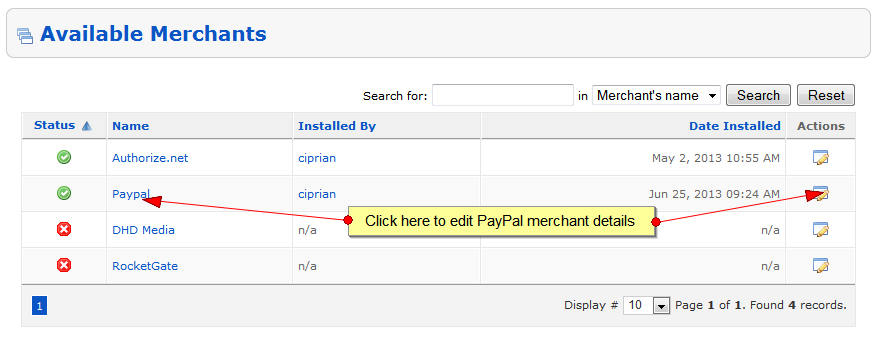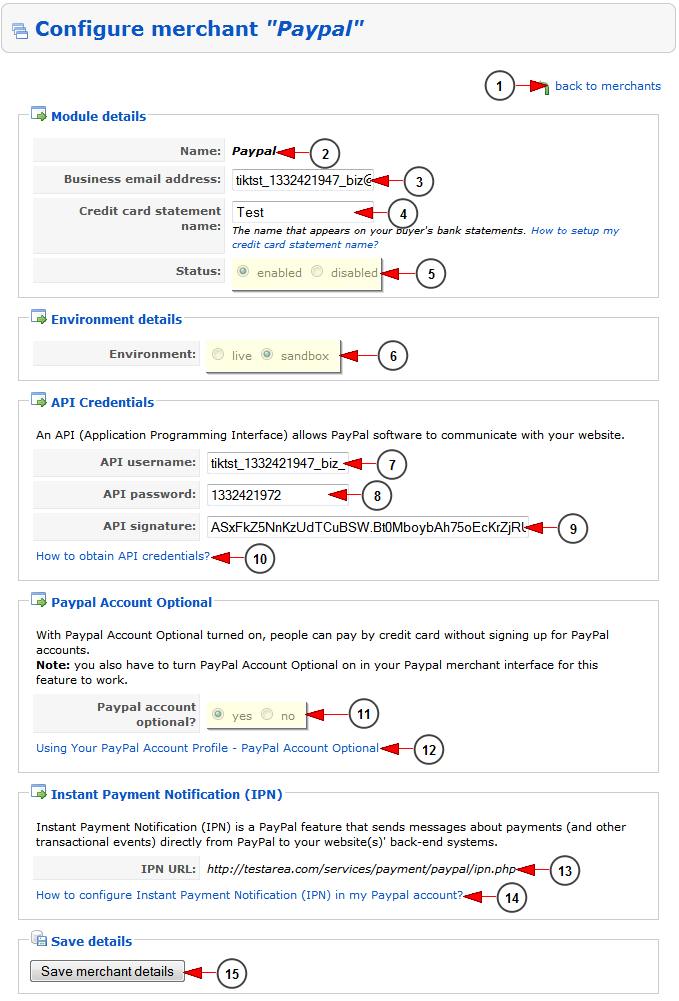After you logged into your admin account, click on Merchant Setup link under Pay Per View chapter:
On the Merchant Setup page you will view all the available merchants installed into your platform. If you want to change the merchant details you will need to click on edit button:
Once the page opens, you can configure the merchant details:
1. Click here to go back to merchants list
2. Here you can view the name of the merchant that you are editing
3. Here you can view and edit the business email address
4. Here you can see the credit card name that appears on the buyer’s bank statements
5. Check this radio button if you want to enable or disable the merchant module
6. Check the Sandbox environment radio button to be able to test the merchant on your website
7. Enter here the username of PayPal API (Application Programming Interface)
8. Enter here the password of PayPal API (Application Programming Interface)
9. Enter here the signature of PayPal API (Application Programming Interface)
Note: these API credentials are provided by PayPal website when creating a test account
10. Click on the link to read more information about obtaining the API credentials
11. Check the radio button to turn On or Off the PayPal account optional.
When PayPal account optional is set to YES on PayPal interface the user has to log into his account in order to complete the payment
When PayPal account optional is set to NO on PayPal interface user has 2 options: to log into the account or create a new account
Note: With PayPal Account Optional turned on, people can pay by credit card without signing up for PayPal accounts. You also have to turn PayPal Account Optional on in your PayPal merchant interface for this feature to work.
Note: When this feature is turned on, your customers will go through an optimized checkout experience. This feature is available only for BUY NOW, and NOT for RECURRING SUBSCRIPTIONS. For Recurring Subscriptions, transactions can be made only through a PayPal account.
12. Click here to access the PayPal page that details the PayPal Account Optional details
https://cms.paypal.com/us/cgi-bin/?cmd=_render-content&content_ID=developer/e_howto_html_ProfileAndTools#id08A9EB00ZO3
13. Here you can view the IPN (Instant Payment Notification) URL. IPN notifies you when an event occurs that affects a transaction and it is mandatory for recurring payment to work properly
14. Click here to access PayPal page and view how to configure IPN on your PayPal account
https://cms.paypal.com/us/cgi-bin/?cmd=_render-content&content_ID=developer/e_howto_admin_IPNSetup
15. Click here to save the merchant details