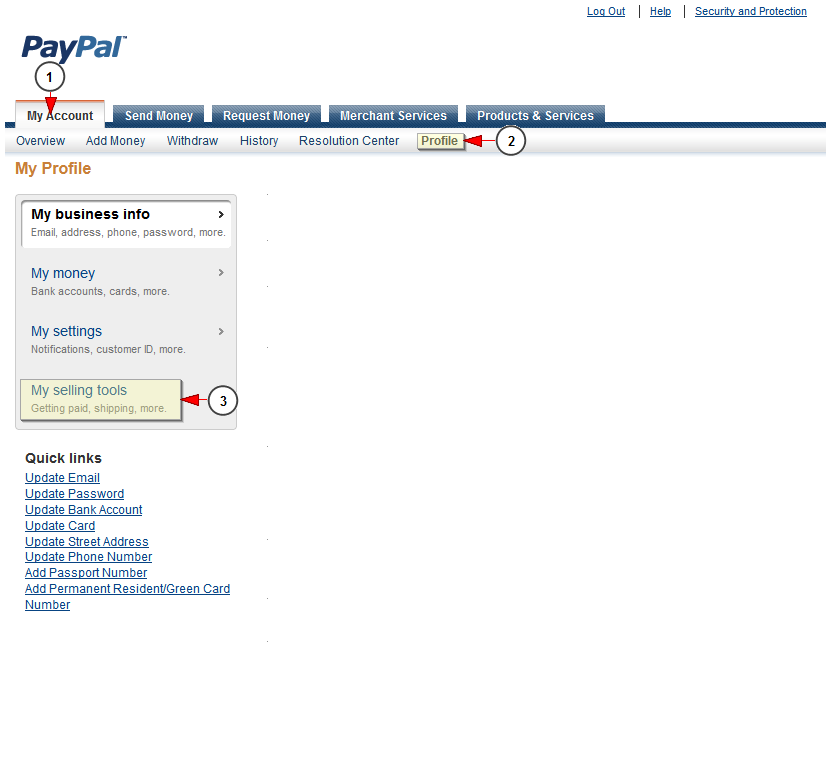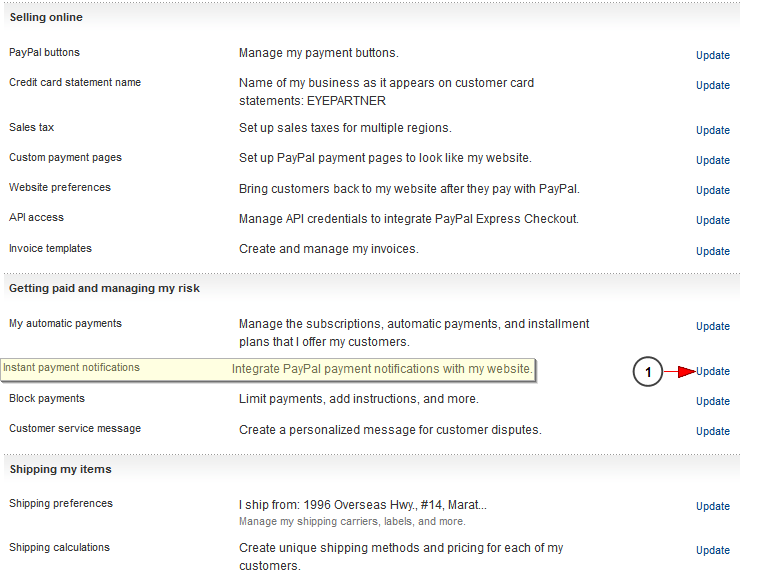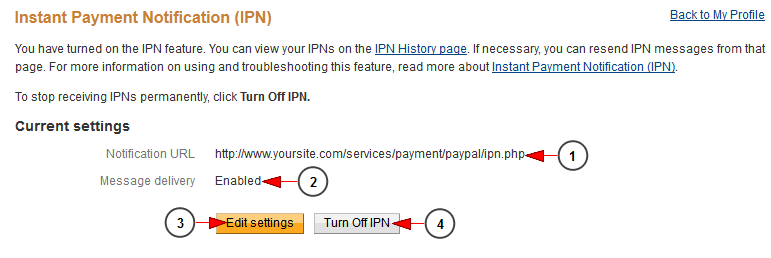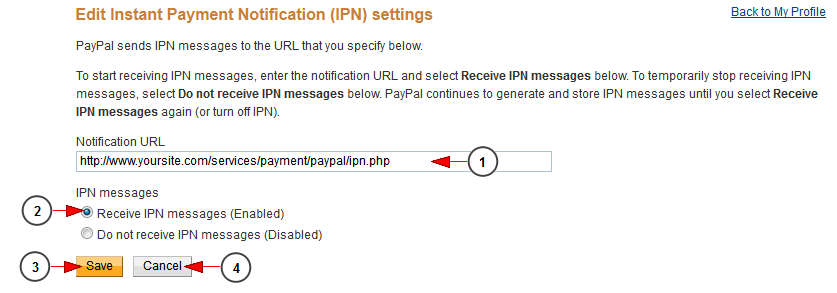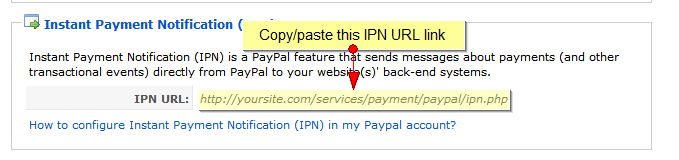IPN notifies you when an event occurs that affects a transaction. The IPN link from the admin area must be inserted in PayPal IPN Settings area in order to connect the two websites.
Note: IPN configuration is mandatory for all recurring payments
Once logged into your PayPal account, go to My Account page:
1. Click on My Account tab to open the page
2. Click on Profile tab to view the menu of your profile
3. Click on My selling tools to open the page
On My selling tools page, you will see the Instant Payment Notifications area:
1. Click the Update button in order to edit the IPN settings
The Instant Payment Notification page will open with the current settings , as you can see in the following picture:
1. Here you can see the Notification URL you have already inserted
2. Here you can see if the message delivery is enabled or not
Note: the status of the message delivery should always be set to “enabled” for the IPN feature to work as expected.
3. Click here to edit the settings
4. Click here to turn off IPN
If you click on Edit Settings button or if you haven’t inserted a URL link before, the following page will be displayed:
1. Insert the URL link from the admin area in this field
2. Check this radio button to enable IPN messages
Note: IPN messages should always be enabled for the IPN feature to work as expected.
3. Click here to save the settings
4. Click here to cancel the settings
Note: clients who have upgraded their software solutions to latest versions must check and update the IPN link in their PayPal account
Example:
Clients who have software solutions versions prior to 3.0 will have the IPN link as the one below:
http://yourwebsitename/ppal_ipn.php
This link needs to be updated with the new IPN link, for updated versions, like the one below:
http://yourwebsitename/services/payment/paypal/ipn.php