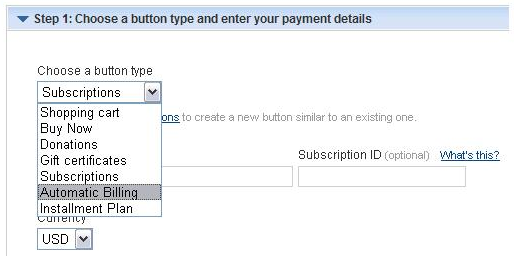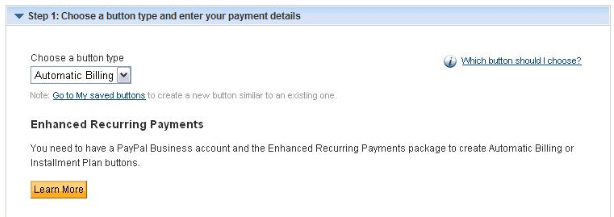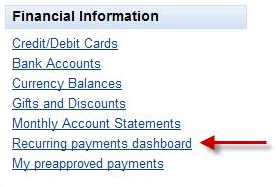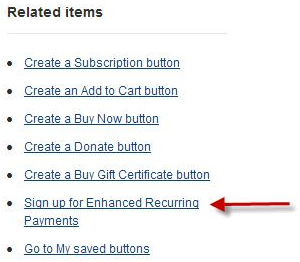In order to get Enhanced Recurring Payments (ERP), the account must be a Business account in US, UK, CA or AU. There are a couple of different ways you can sign up for this.
During the creation of a Subscription button (US steps below)
1. Log in at https://www.paypal.com
2. Click the Merchant Services tab
3. Click Subscribe
4. Select one of the premium services from the drop down such as “Automatic Billing”
5. The page will reload and then a brief message about ERP with a “Learn More” button:
Click the “Learn More” button.
6. Another redirect, this time to a page with more information about the product and a “Sign Up Now” button. Click this button.
7. This takes you to the terms and conditions / sign up page. Note that it says the feature is $19.99 per month, but is free until January 1, 2011. Click Agree and Continue to complete sign up.
8. This takes you to a page that confirms “You’ve signed up for Enhance Recurring Payments” and a confirmation email is sent.
RP dashboard
1. Log in at https://www.paypal.com
2. Click the “Profile” link
3. Under the “Financial Information” column click the ‘Recurring payments dashboard’ link
4. There is a box on the right titled “Related Items”. Click the ‘Sign up for Enhanced Recurring Payments’ link.
5. This takes you to the terms and conditions / sign up page. Note that it says the feature is $19.99 per month, but is free until January 1, 2011. Click Agree and Continue to complete sign up.
6. This takes you to a page that confirms “You’ve signed up for Enhance Recurring Payments” and a confirmation email is sent.
If you want to cancel this service you can follow these steps
1. Log in at https://www.paypal.com
2. Click the “Profile” link
3. Click “My pre-approved payments” under Financial Information
4. Click the “PayPal Monthly Billing” link
5. Click the “Cancel” link next to Status
6. A confirmation box will appear. To cancel, click “Yes”
7. Page will show “Cancelled” next to Status.