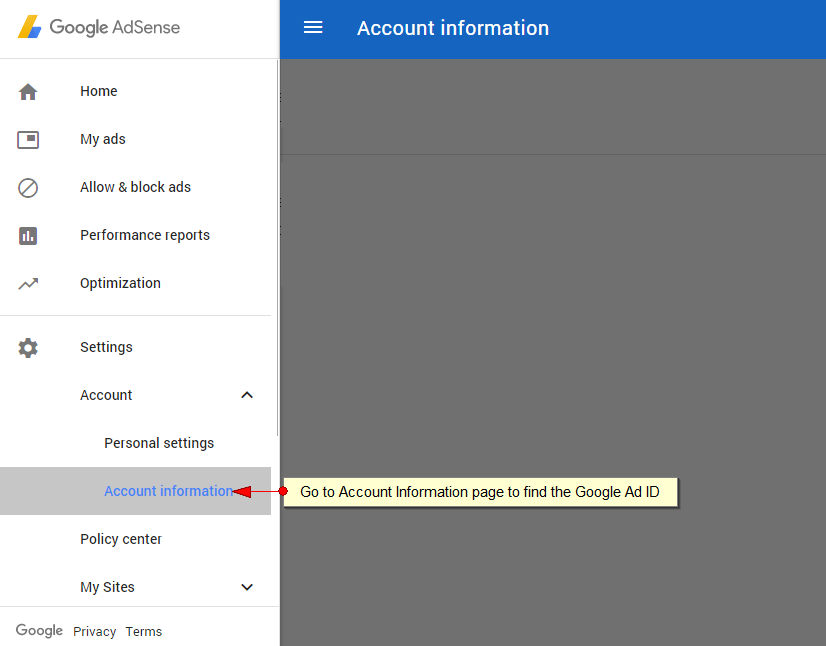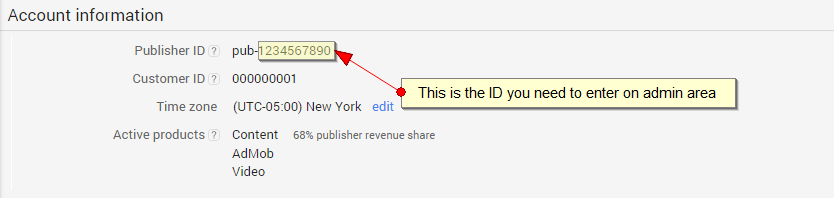The first thing you need to do is contact Ads providers and create an account with them.
We have setup and recommend Google, Tremor – providers we tested so far. But we can investigate and integrate other Ads providers on request.
Important: Please note that only successful applications for Google AdSense will receive a confirmation email containing instructions on how to launch and begin monetizing.
After that you add the details in our admin dashboard into “Ads Accounts”
Ads will play on the channels and you can earn revenue from the views/hits.
You need to create a Google Ansense account and get your publisher ID:
https://www.google.com/adsense/start/
This ID is inserted in admin dashboard.
Domain ownership: To complete the AdSense approval process, you need to connect your site to AdSense. It’s so we can confirm you’re the owner of the site and that your site meets the AdSense policies.
To connect your site , copy the code from your AdSense homepage and paste it into the HTML of your site right after the <head> tag. Make sure to place the code on a page that receives traffic.
We did a little research and the first step in getting the Google adsense videos ads is to add the adsense code they provided on Homepage.
You can do this from Template Manager on your website. After that Google adsense code will be found on your Homepage now.
Here is exactly how to get the ad code from your Google AdSense account:
1. Log into your Google AdSense account.
2. Now click on “Settings” button
3. Navigate to “Account” – “Account Information”
4. On the “Publisher ID” area check the following item:
pub-1234567890
where “1234567890” is the Ad Code that you need to insert into TikiLIVE admin area
More details can be found on the following page: https://support.google.com/adsense/answer/40042?hl=en
If you don’t have the Google Ads enabled on your account, then you will have to apply for it. After you were logged into your Google AdSense account, navigate to My Ads – Other Products. Here you will select the option to “Apply for AdSense for Video“.
The entire process will be done on the following page: https://support.google.com/adsense/troubleshooter/4455888?hl=en
Where you should make the following choices:
Q: How can Google help you monetize your videos?
A: Provide ads through Google’s video ad network — AdSense for video (AFV)
Q: Do you use a video ad management system?
A: No
Q: Which video player do you use?
A: Other (e.g., proprietary player, native video apps)
Q: Is your video player VAST 2 or 3 and VPAID 2 JS compliant?
A: Yes
Google will inform by email once the Ads request is approved – if no email is received, then this means that the request was not approved.