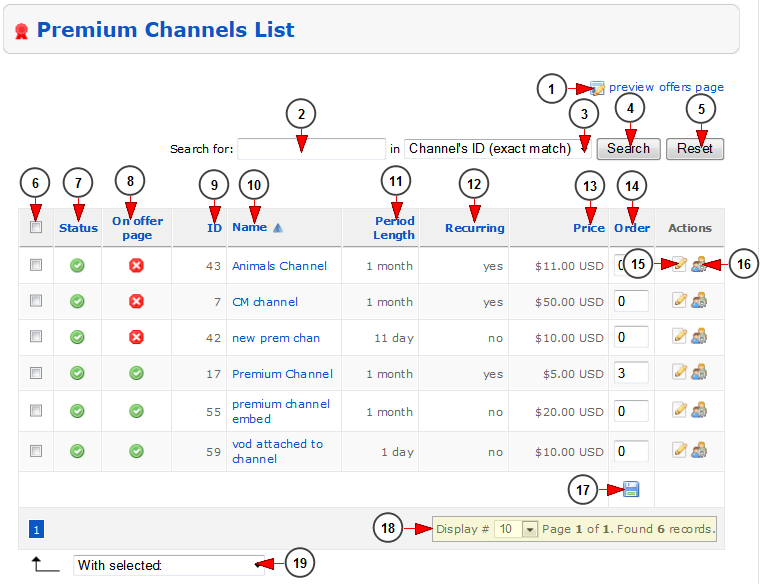Logged in as administrator of the website, click on Premium Channels List link from the left menu:
In the page that opens are listed the premium channels from the system:
1. Click here to preview the offers page.
2. Enter here the text that you want to search.
3. Select from the drop-down where you want to search: channel’s ID, channel’s name.
4. Click here to search for the desired channel.
5. Click here to reset the search option.
6. Check the box corresponding to the premium channel that you want to make available on offers page (respectively to not make it available on offers page).
7. Here you can view the status of the channel: enabled, disabled.
8. Here you can view the offers page status for each channel: available or not available on Offers page.
9. Here you can view the ID of the channel.
10. Here is listed the name of the channel.
11. Here you can view the period of time that the users have access to channels after they will buy the subscription.
12. Here you can view if the payment is recurring or not.
13. Here you can view the price of the channel.
14. Here you can view and edit the order of the premium channels.
Note: here you can set the order of the premium channels on the Offers page (number 1 being the highest, therefore the fist channel displayed on the website).
15. Click here to edit the premium channel details.
16. Click here to view the subscribers of the channel. You will be redirected to Financial Summary page.
17. Click here to save the order of the premium channels.
18. Here you can view the pagination index and you can select how many items you want to see displayed on the page.
19. From this drop-down menu you can select to make the checked channels available or not on offers page.