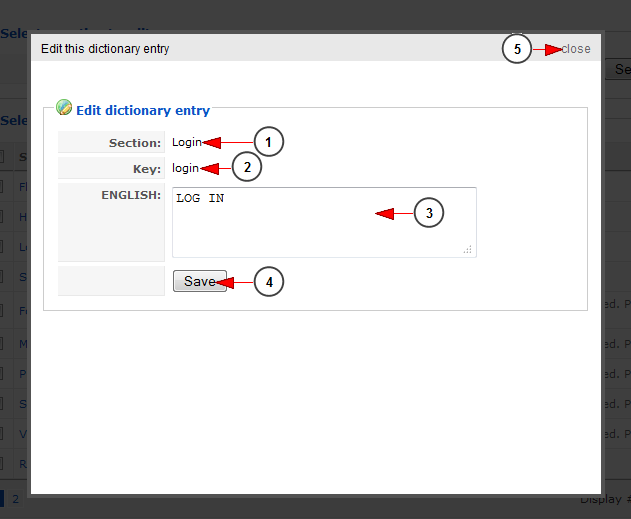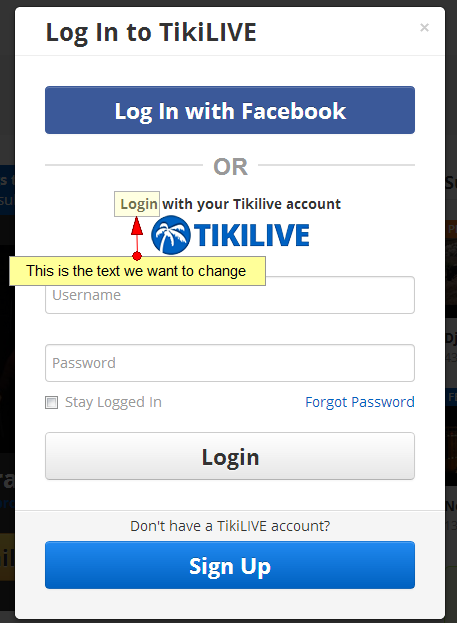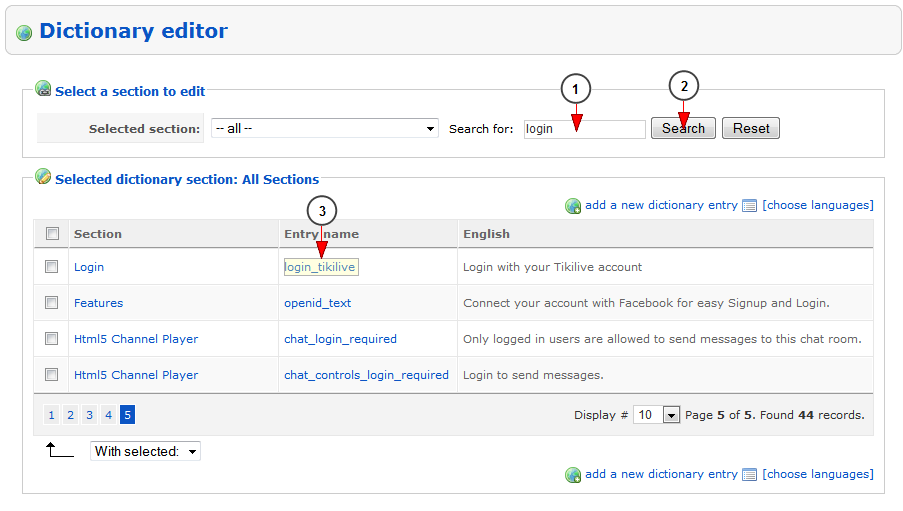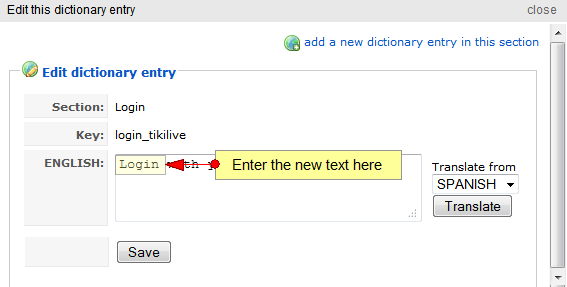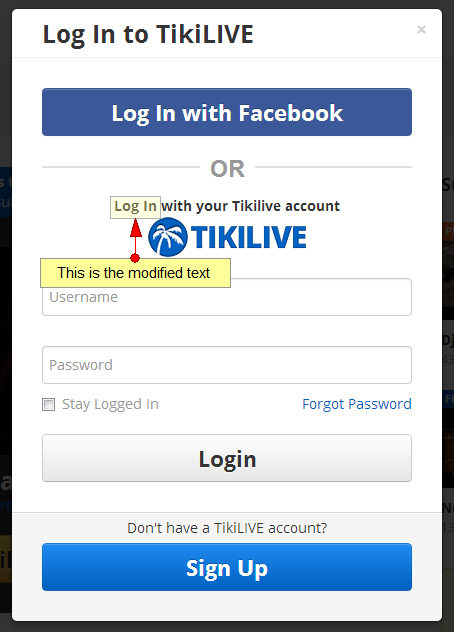You have the possibility to edit the dictionary entries from your solution. A pop-up window will open from where you can edit the details of the selected dictionary entry:
1. Here you can view the section to which the dictionary entry belongs
2. This is the key for this dictionary entry
3. Here you can see and edit the description of this dictionary entry
4. Click here to save the dictionary entry
5. Click here to close this pop-up window without saving the dictionary entry
Note: any updates made on the dictionary keys should be further checked on the website to prevent unexpected results
Below we will detail an example of how to edit the Dictionary Key:
Example of how to change Login text:
We will search for “login” terms:
1. Insert here “login” search word
2. Click here to filter the search for “login”
3. Click here to edit the dictionary key
We will edit the FlashLogin key – this is the login button that appears in flash area:
Type the desired text and then click the Save button for the changes to take effect
This is how the changed text looks on the front area: