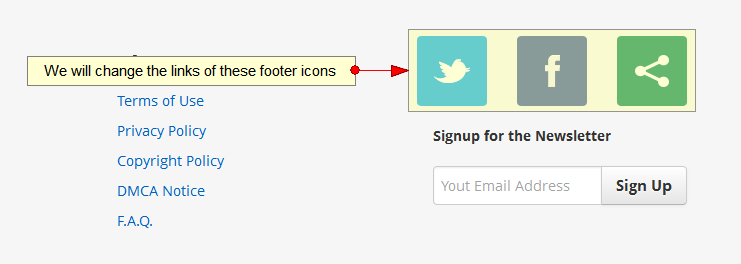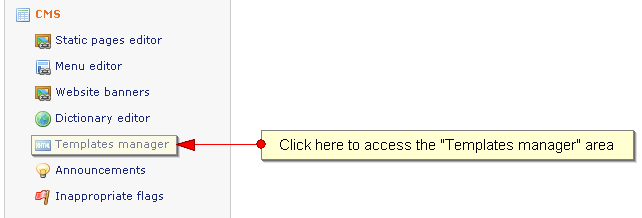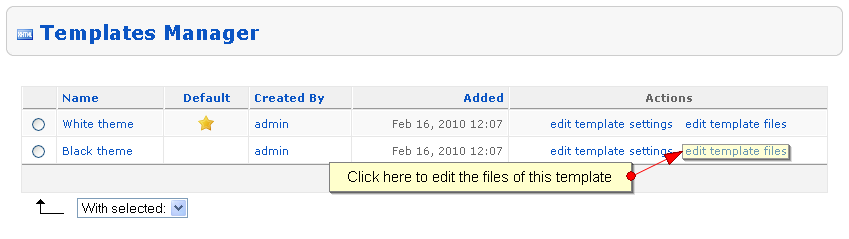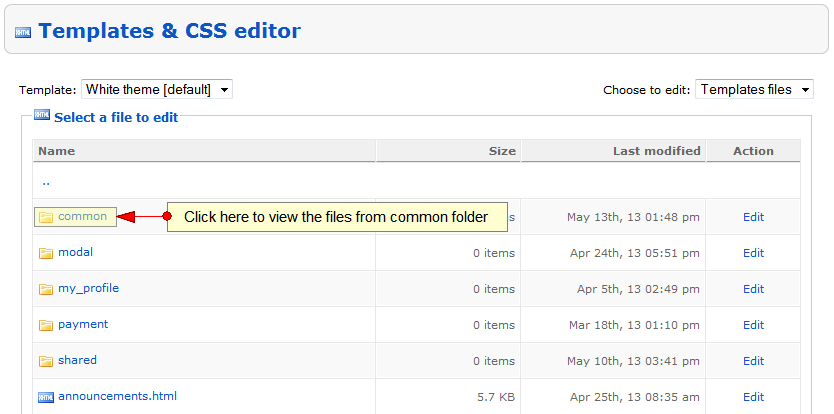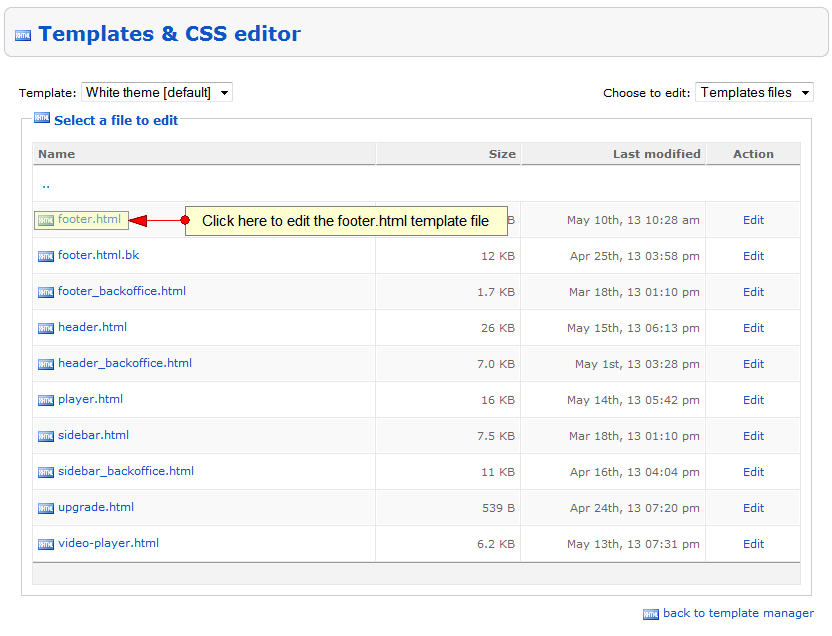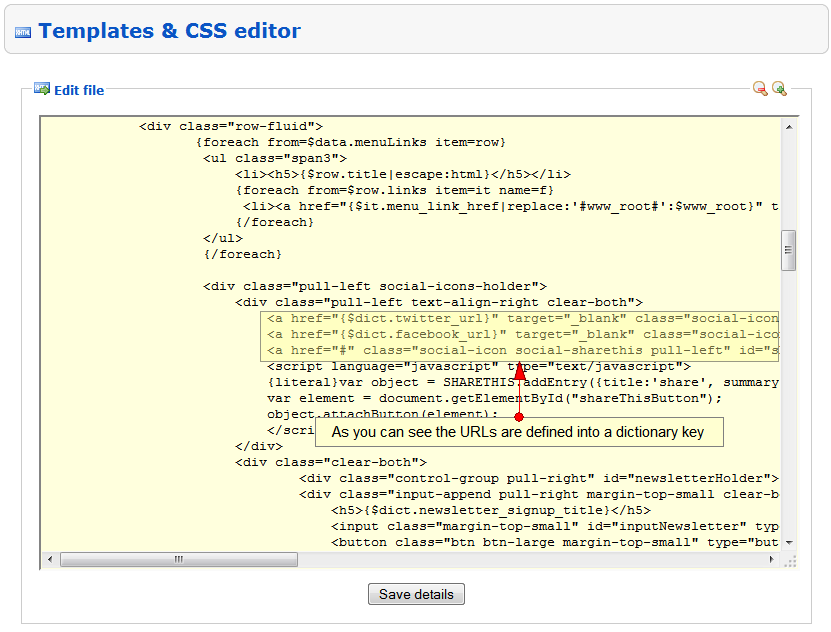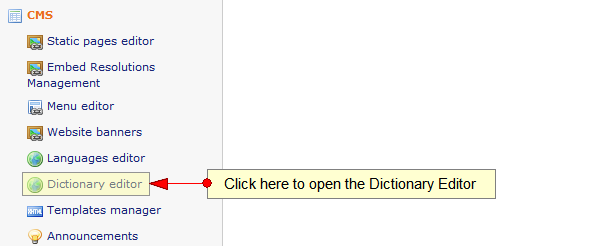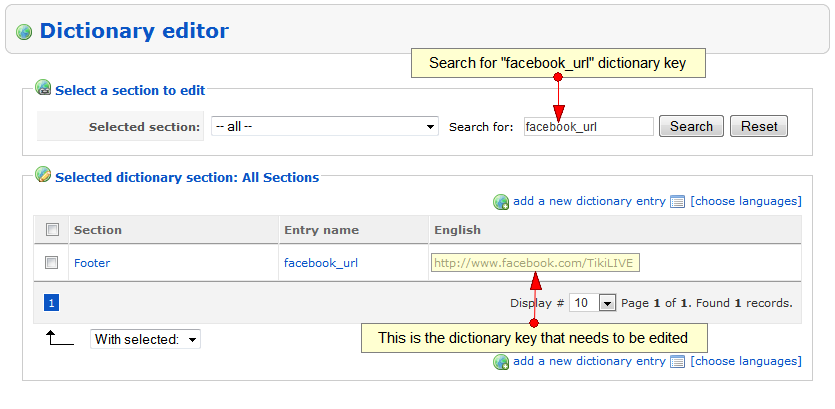Warning: You will need HTML knowledge in order to edit the templates
Note: This is just one example of changing the design using CSS, but there are many other changes that you can do to change the design as you wish
In this page we will detail how you can change the links of the social sites listed on your system: the links of the icons displayed on the footer of the front-end area.
Let’s take a look at the links that we want to modify:
Now you will have to login into your admin area and access the Templates Manager area by clicking on Templates Manager link from the left menu of your admin area, like in this picture:
The following page will open and you will have to select the template that you want to edit:
From the templates list you will need to go to common folder:
After the common folder opens you will need to click on Edit link of the footer.html file in order to edit this template file:
The template editor will open and here you can view that the links to social sites are defined into the dictionary editor, as detailed in the following picture:
Let’s go to the Dictionary Editor and change these URL’s.
Click on Dictionary Editor link from the left menu:
On the Dictionary Editor search for the following keys: facebook_url and twitter_url, as in the following image:
Once you have changed the dictionary keys they are changed on the front-end area also.
Notes for ShareThis widget: Streaming platform is delivering this 3rd party widget as a free non-branded element. It can be used as it is or remove it from the website. In order to remove it the administrator will have to delete the following line:
<script type=”text/javascript” src=”http://w.sharethis.com/button/sharethis.js#publisher=b8cc7f50-efd6-4bfe-907d-32a2e0f79c25&type=website&embeds=true&button=false”></script>
Please remember that in order to edit the ShareThis widget advanced HTML knowledge are required.