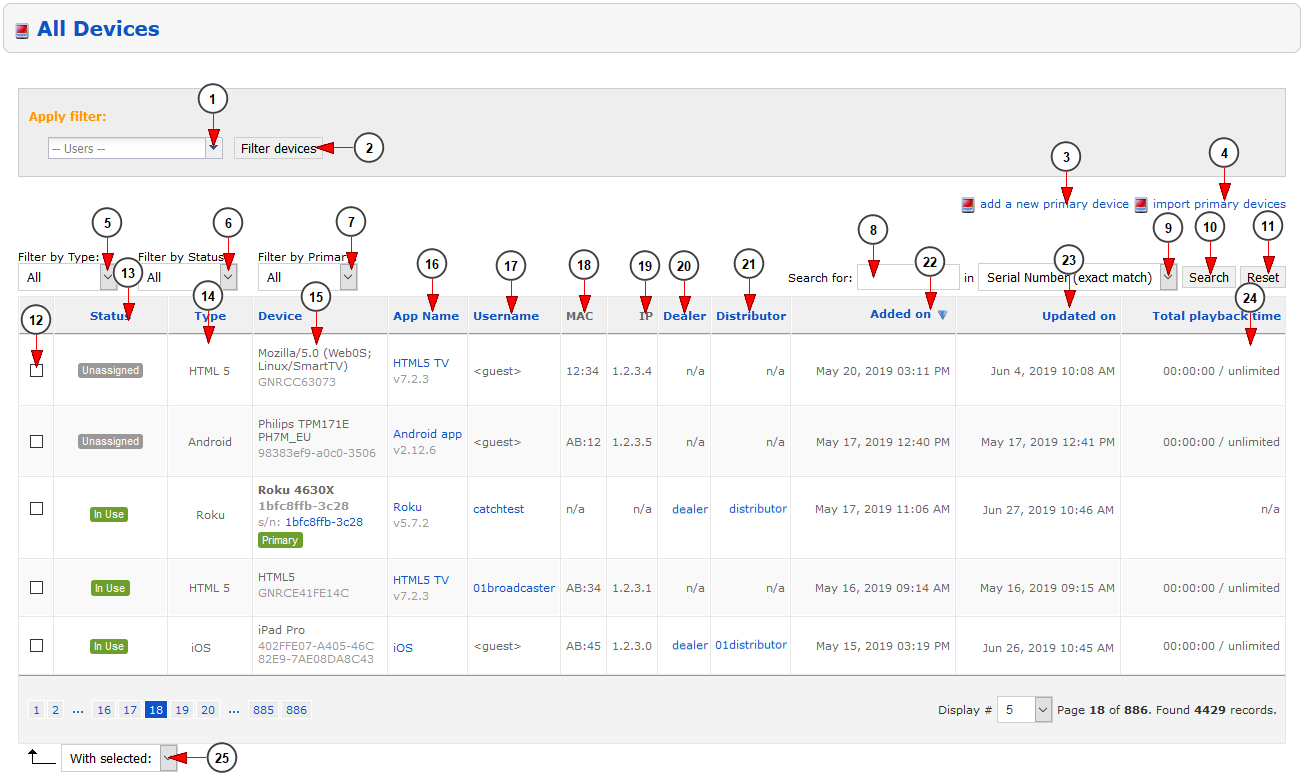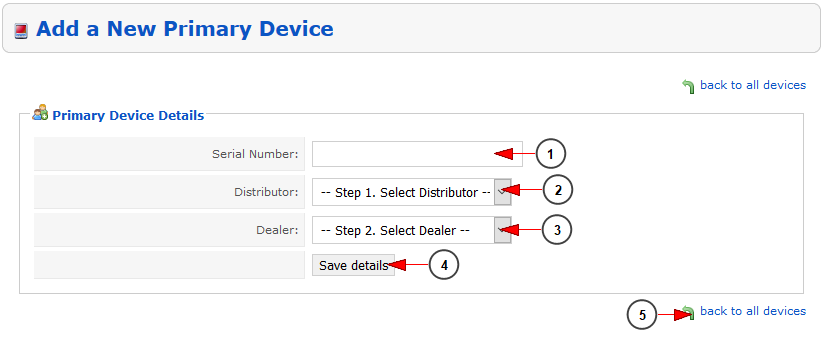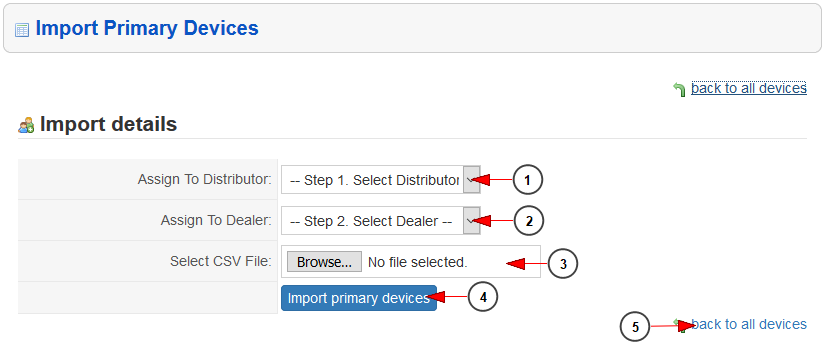The administrator of the website can view and manage the devices that were added on the platform:
In this page are listed the devices that were activated and added on the system:
1. From this drop-down menu you can select the user which devices you want to see.
2. Click here to filter the list of devices for a specific user.
3. Click here to add a new primary device on the system.
4. Click here to import a list of primary devices.
5. From this drop-down menu you can select the type of devices that will be listed: all, Android, Android STB, iOS, Roku, Hisense, HTML5, Apple TV, Unknown.
6. From this drop-down you can filter the list of devices by the status of devices: Disabled, Locked, Unassigned, Awaiting Activation
7. From this drop-down you can filter the list of devices by the primary or Not primary devices.
8. Enter here the term that you want to search: device serial number, device ID, IP address of the device, Mac address, box name, username, app name, client version
9. Select from the drop-down menu the term that you want to search: device serial number, device ID, IP address of the device, Mac address, box name, username, app name, client version
10. Click here to perform the search of the devices.
11. Click here to reset the devices search filter.
12. Check the box of the device that you want to enable, disable, unlink
13. Here you can view the status of the device: In Use, Not In Use, Unassigned,
14. Here you can view the type of the device.
15. Here you can view the device type and serial number.
16. Here you can view the application name that is running on the device.
17. Here you can view the username of the device owner.
18. Here you can view the MAC address of the device.
19. Here you can view the IP address of the device.
20. Here you can view the name of the dealer to which the device is assigned.
21. Here you can view the name of the distributor to which the device is assigned.
22. Here you can view the date when the device was added on the platform.
23. Here you can view the date when the device was used last time.
24. Here you can view the total playback time of the device.
25. From this drop-down menu you can select to enable, disable or unlink the selected devices
If you want to add a primary device on the system then you will have to add the following details:
1. Enter here the serial number of the primary device that you want to add on the system..
2. Select from the drop-down menu the distributor to which you want to assign the primary device.
3. Select from the drop-down menu the dealer to which you want to assign the primary device.
4. Click here to save the details of primary devices.
5. Click here to navigate to the page where you can view the list of all devices.
You can import a document containing the lists of primary devices:
1. Select from the drop-down menu the distributor to which you want to assign the primary devices.
2. Select from the drop-down menu the dealer to which you want to assign the primary devices.
3. Click here to upload the CSV file that contains the list of devices.
4. Click here to import the primary devices.
5. Click here to navigate to the page where you can view the list of all devices.