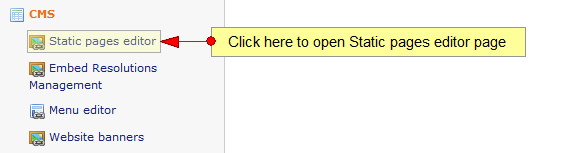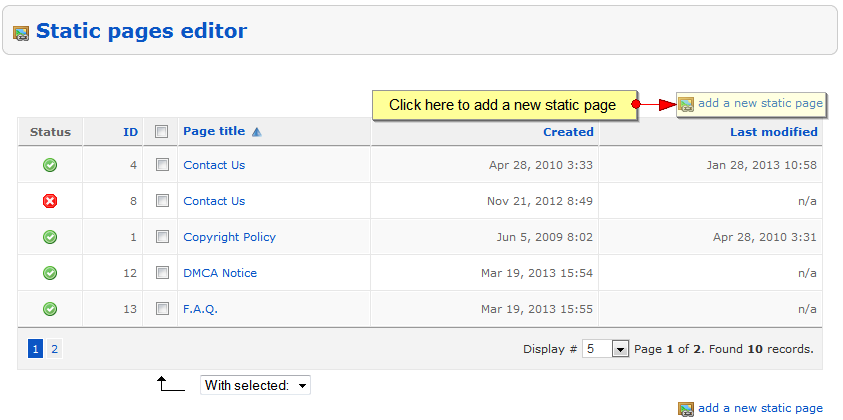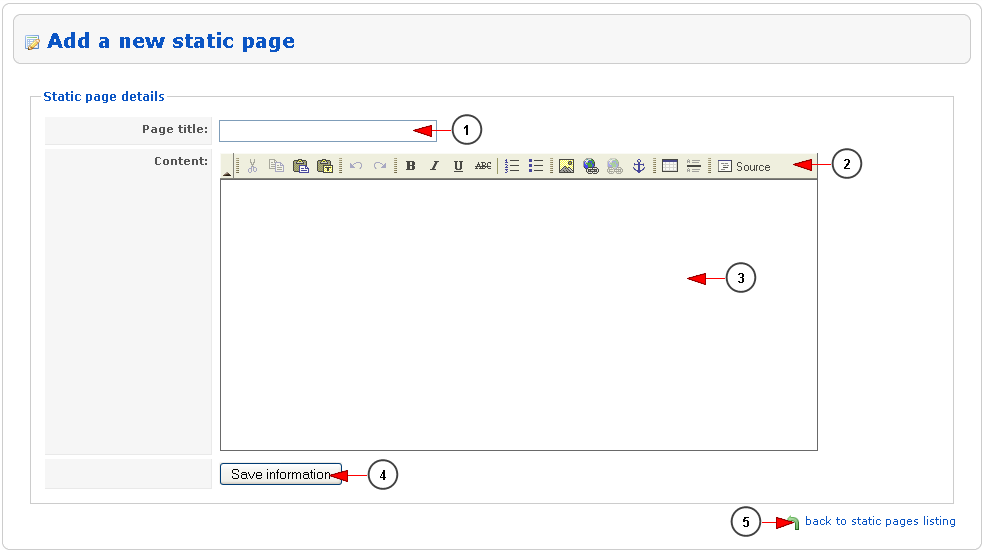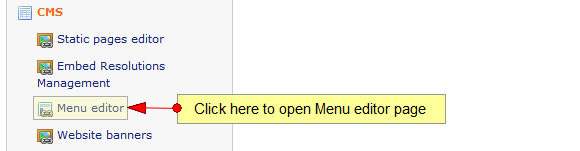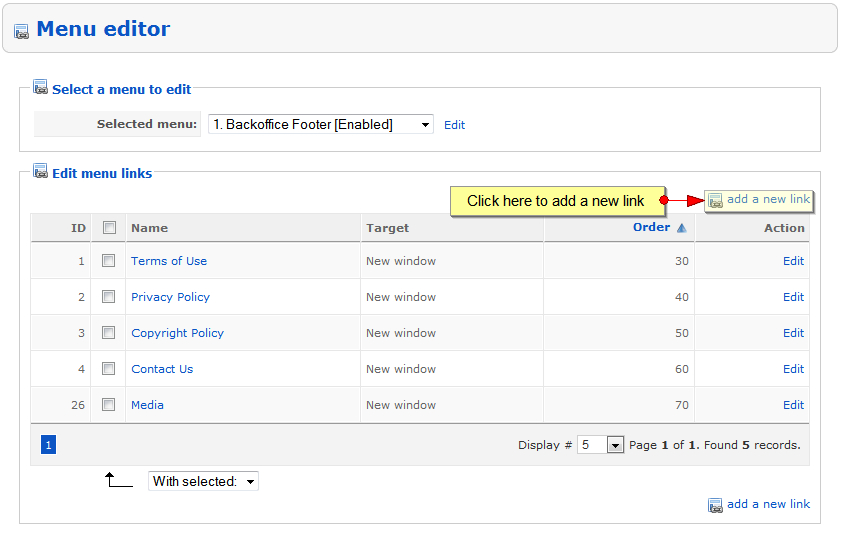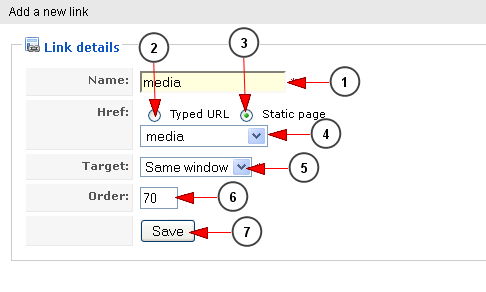In order to add more links to the footer area, you need to follow two simple steps
First go to the Static Pages Editor in CMS chapter:
When the page opens, click on the add a new static page link:
Once the page opens, you can add a new static page:
1. Enter here the page title
2. This is the toolbox menu which you can use to adjust the content of the static page
3. Enter the page content text in this area
4. Click here to save the new page
5. Click here to go back to Statistic Pages Editor
The new page will appear in the Static Pages Editor grid
Then, after the new page is created, go to the Menu Editor page:
When the page opens, select the menu Backoffice Footer and click on the add new link:
A pop up window will appear, as you can see in the following picture:
1. Enter here the name of the page you want to add. We used as example media
2. Check this radio button if you want to add a URL as reference for this link
3. Check this radio button if you want to add a static page as reference for this link
4. Select from the drop-down menu the static page that you want to add to this link
5. From this drop-down menu you can select how the link will be opened: in the same window or in a new window
6. Here you will enter the order of the link. A smaller number will place the link on top of the list
7. Click here to save and add the link
The new page will appear on the User Dashboard Footer area, as you can see below: