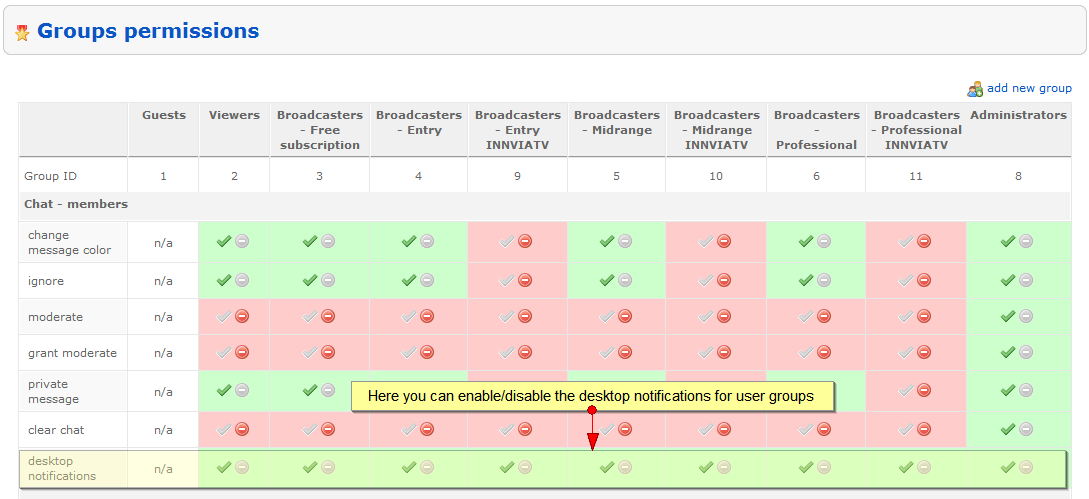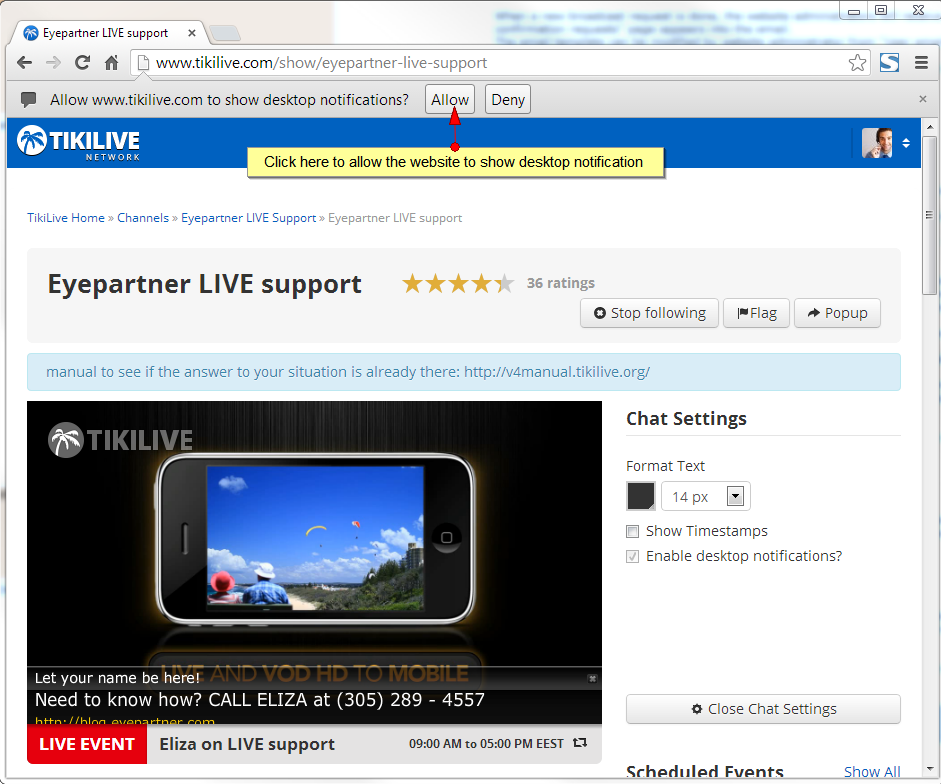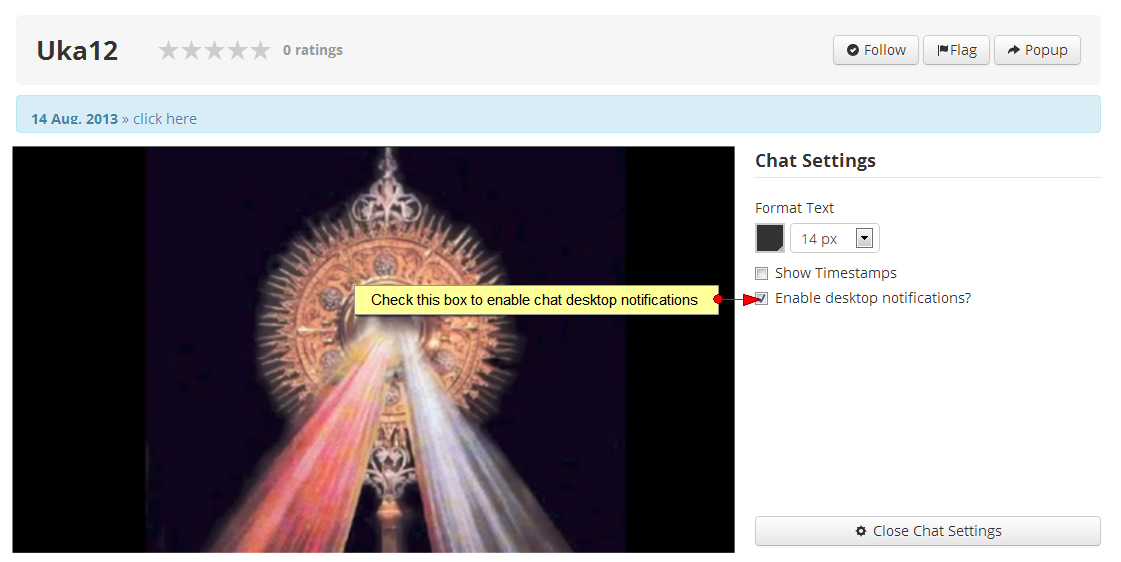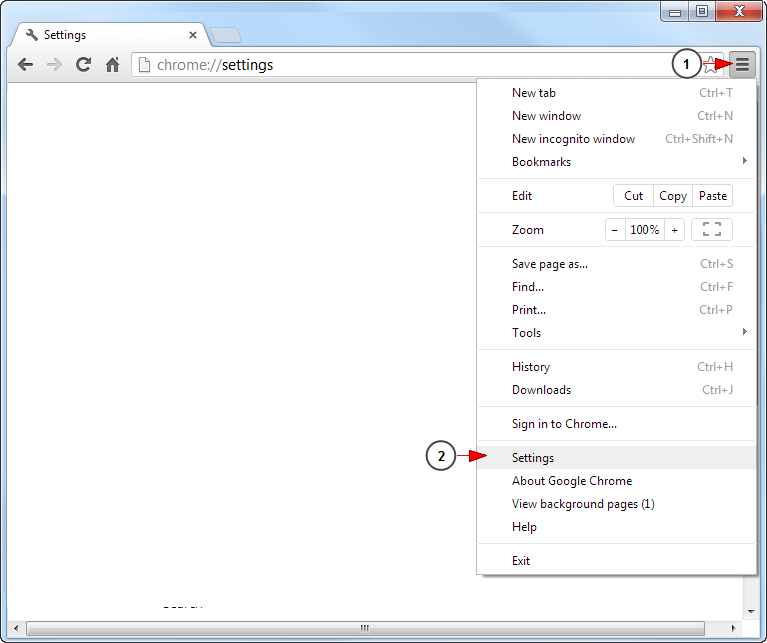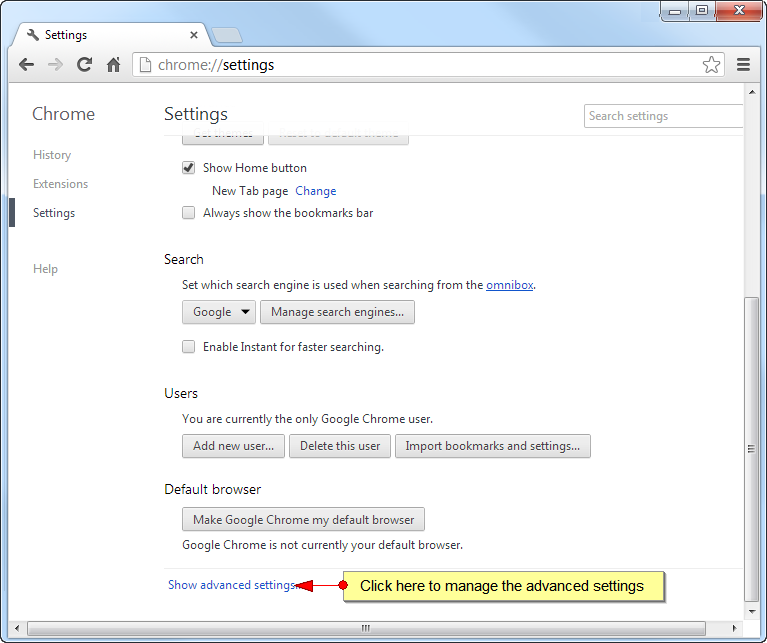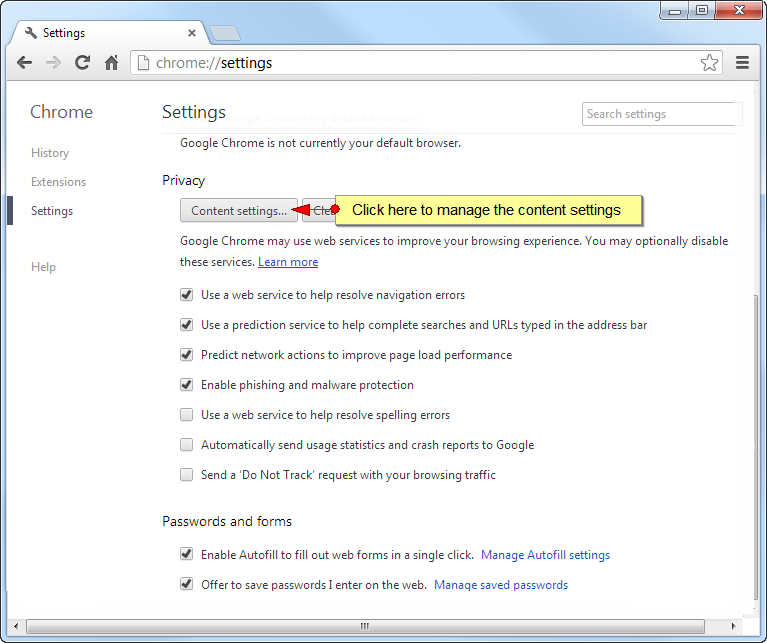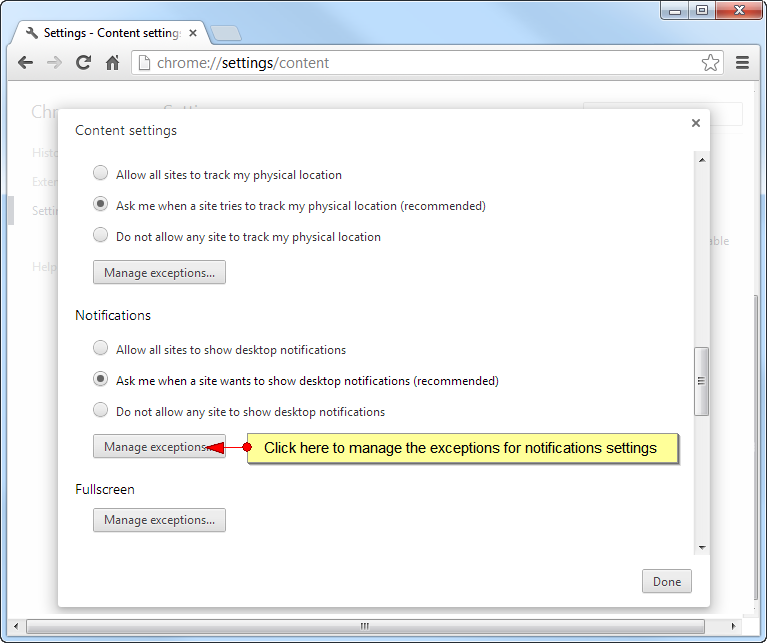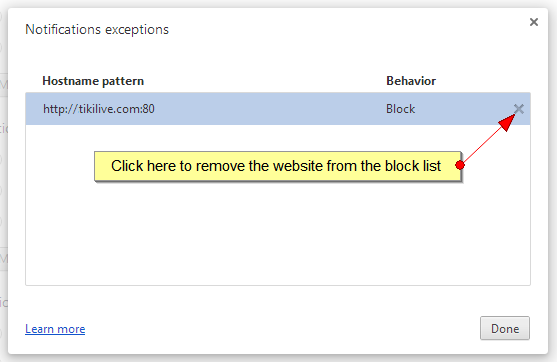Important: desktop notifications are available only in Google Chrome browser.
Desktop notifications allow users to view their chat notifications even when they are not looking at the channel page. The notifications will be displayed on the right corner of their desktop.
Chat desktop notifications can be enabled by the administrator of the website from Groups Permissions page:
Once the permission is enabled, when you access the website you will be asked if you want to enable desktop notifications:
After you allow the website to show the desktop notifications, Google Chrome users can activate the desktop notifications from the channel chat page:
Note: in case the box from the chat settings cannot be checked it means that the website has been blocked to receive content notifications.
In order to remove the website from the block list, follow the steps described below:
1. Click here to open the drop-down menu
2. Click here to open the Settings page
When the page opens, click to Show advanced settings link:
On the Advanced settings page, click on the Content settings tab:
Look for the Notifications section and click on Manage exceptions tab:
On the Notifications exceptions window, remove your website from the block list: