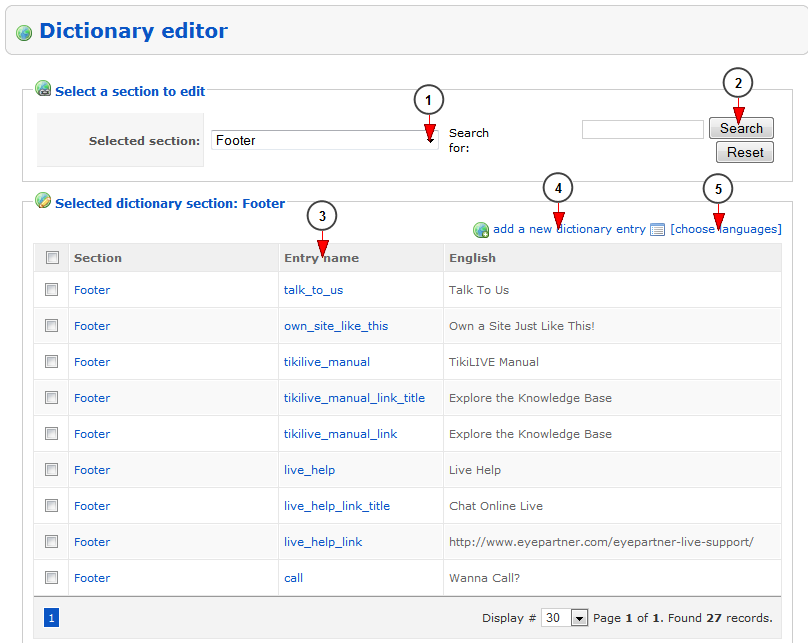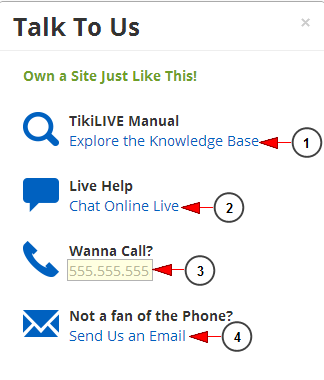The administrator of the website can edit the “Talk to US” pop window settings, from Site Settings area:
1. Check this radio button if you want the “Talk to Us” window to be displayed on the website
2. Check this radio button if you don’t want the “Talk to Us” window to be displayed on the website
Once the setting is enabled, from Dictionary Editor page, the admin can edit and add new dictionary entries:
1. Select from the drop down the Footer section
2. Click here to search the dictionary entries for the footer are
3. Here you can see the name of the dictionary entry. Click on it to edit the dictionary entry details
4. Click here to add a new dictionary entry
5. Click here to select the languages in which you want to see the dictionary entries displayed
This is how the pop up window looks on the website:
1. Click on the to see the manual. The Streaming platform manual will open in a new tab window
2. Click here to open the support chat window. Streaming platform live support chat will open in a new tab window
3. Call the phone number to speak directly to one of the members of our team
4. Click here to send an email. Microsoft Outlook software will open in a new window
The pop up window will be displayed while navigating on the website. If the user wants to close it, he needs to click the “X” mark.