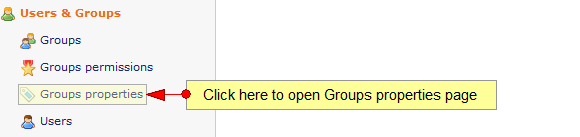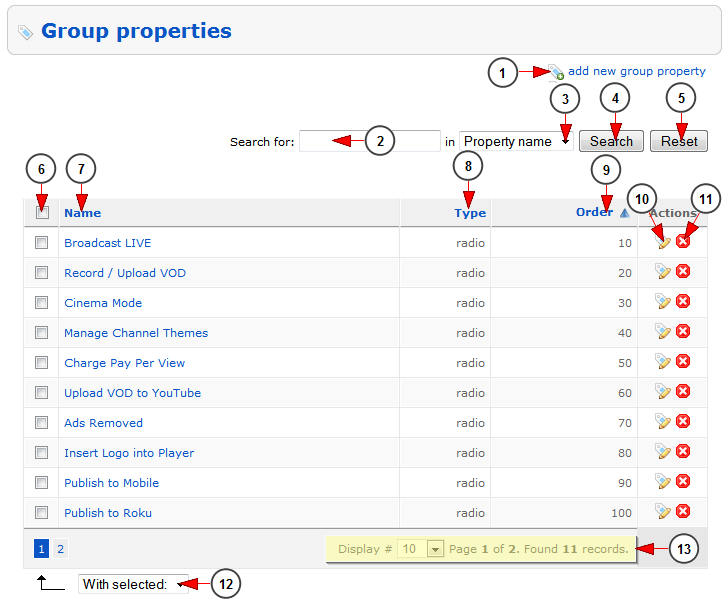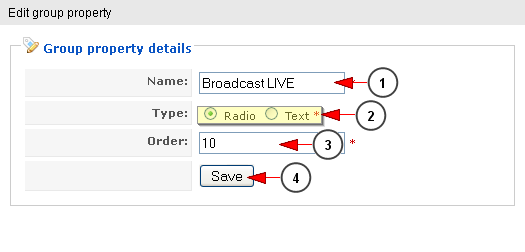Group properties are displayed in Edit Groups page and also in Upgrade account as features for each group subscription package.
To view and edit the properties of a group, you need to click on Groups Properties link from the admin menu:
Once the page opens you can see all the group properties listed:
1. Click here to add a new group property.
2. Type here the item you want to search.
3. Select where to perform your search: property name.
4. Click here to start the search.
5. Click here to reset the search.
6. Check this box to select all items, or check the box of the group property you want to delete.
7. Here you can see the group property name. Click on it if you want to edit the details.
8. Here you can see the type of the property: radio button or text field.
9. Here you can see the order of the group property.
10. Click here to edit the group property details.
11. Click here to delete the group property.
12. Click here to delete the selected group properties.
13. Here you can see the number of records found, the pagination and you can select how many items you want to see displayed on the page.
Add/ Edit Group Properties
When you want to add or edit a group property, a pop up window will appear, as you can see in the following picture:
1. Insert here the name of the group property.
2. Check the radio button according to the type of the property: radio button or text field.
3. Insert here the number of order of the group property.
4. Click here to save the details.