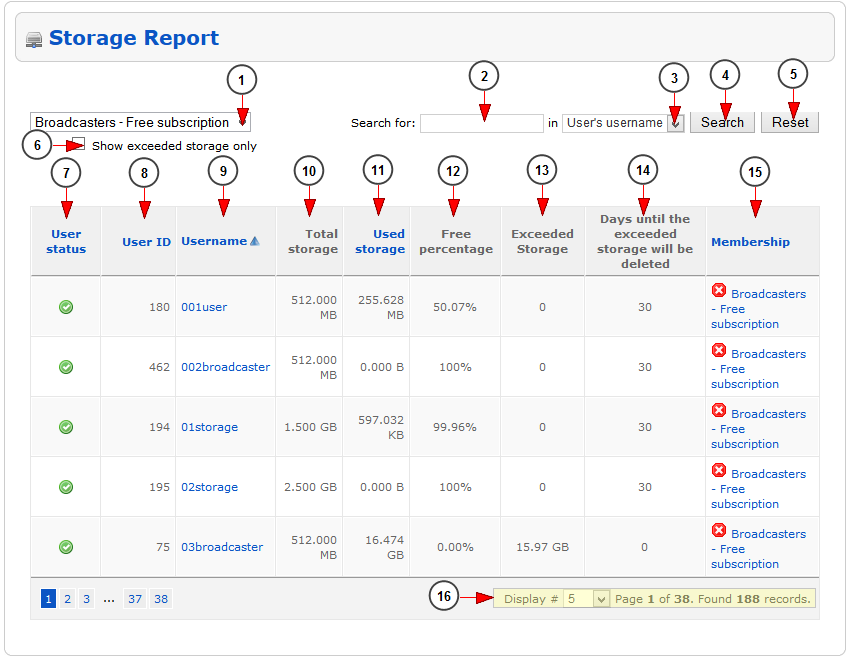Note: this section is related to Package Management optional module.
Logged in your admin account, click on the Storage reports link, under Reports menu:
Here you can view the statistics for the storage reports of your system:
1. Select the desired user group for which you want to filter the report from the drop-down menu.
2. Insert here the search items.
3. Select where you want to search: in user’s username, user’s name, user ID.
4. Click to start the search.
5. Click here to reset the search criteria.
6. Check this box if you want to view the report only for users with exceeded storage.
7. Here you can see the status of the user account.
8. Here you can see the ID of the user account.
9. Here you can see the username of the user account. Click on it and you will be redirected to Edit user details page.
10. Here you can see the total amount of storage per user account.
11. Here you can see the used storage per user account.
12. In this column you can see the free percentage of storage per user account.
13. In this column you can see the amount of exceeded storage per user account.
14. In this column you can see the remaining number of days until the exceeded storage will be deleted.
Note: the system automatically deletes the last uploaded content from user accounts.
15. Here you can see the name of the package that the user has; by clicking on the package name you will be redirected to Edit group page.
16. Here is the pagination index and you can select from the drop down list how many users will be listed on page.