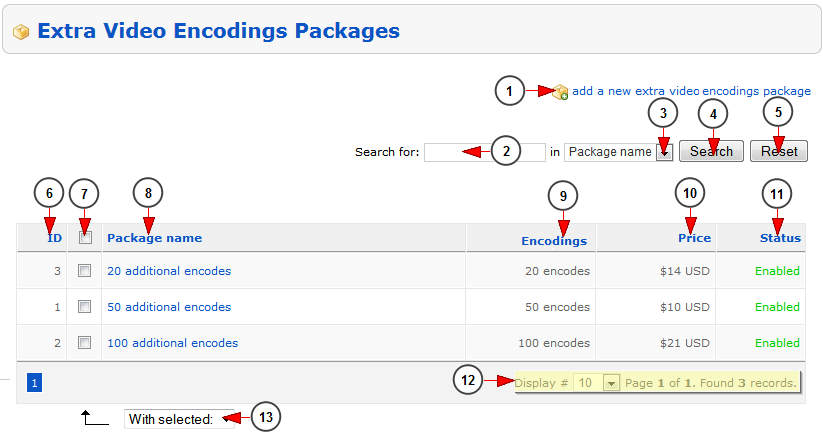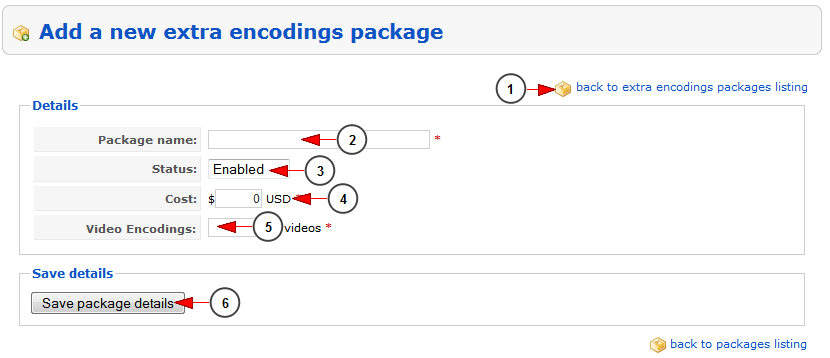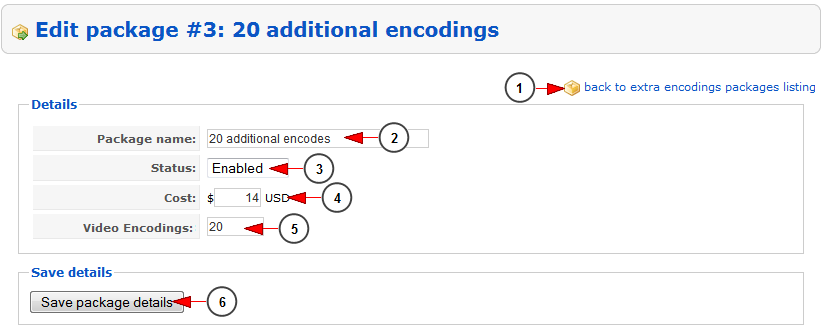Click on Extra Encodings Packages link, under Settings chapter to manage the encoding packages available for users of the website:
From this page you can manage the video encodings packages the broadcaster can buy from the system:
1. Click here to add a new extra video encoding package.
2. Insert here the search items.
3. Select where you want to search: package name, package ID.
4. Click to search for the desired package.
5. Click here to reset the search field and filters.
6. Here you can see the package ID.
7. Check this box if you want to enable or disable the package.
8. Here you can see the name of the package. Click on it to edit the package details.
9. Here you can see the number of encodings allocated per package.
10. Here you can see the cost of the video encodings package.
11. Here you can see the status of the package.
12. Here you can see the pagination index and you can select how many records you want to see displayed on the page.
13. From this drop-down menu you can choose to enable or disable the selected packages.
Add a new encoding package
1. Click here to go back to packages listing.
2. Enter here the name of the new package that you want to add.
3. Select the status of the package: enabled or disabled.
4. Enter here the cost per package (the cost is in USD).
5. Enter here the number of video encodings allocated per package.
6. Click here to save the package details.
Edit extra encodings package
1. Click here to go back to packages listing.
2. Here you can edit the name of the new package that you want to add.
3. Here you can select the status of the package: enabled or disabled.
4. Here you can edit the cost per package (the cost is in USD).
5. Enter here the number of video encodings allocated per package.
6. Click here to save the package details.