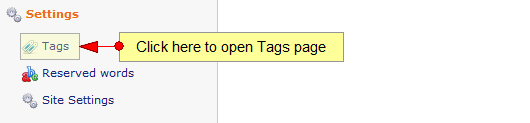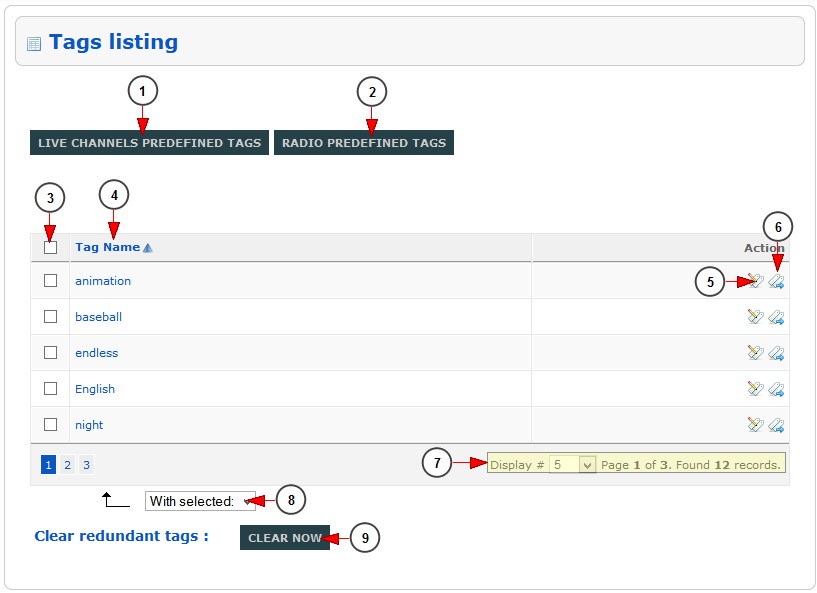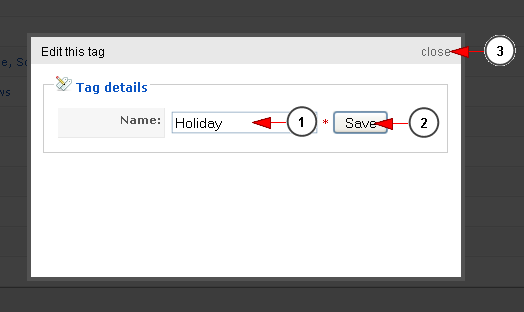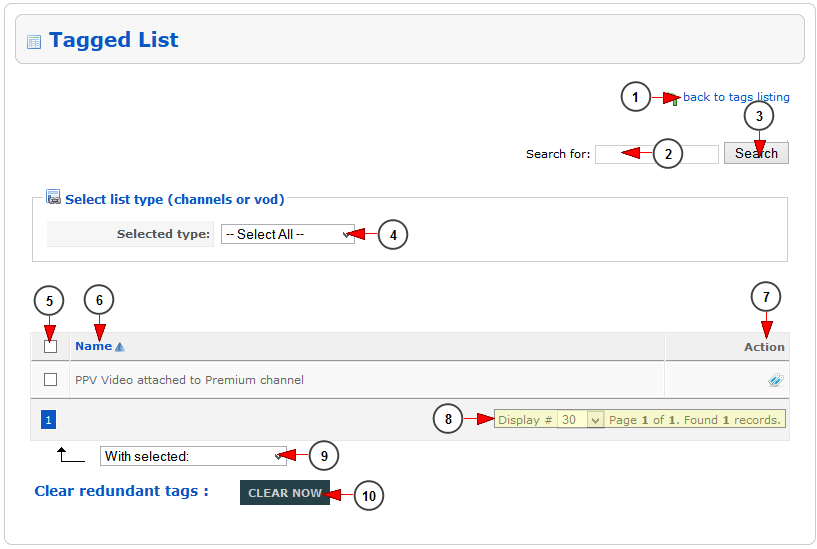Tag (metadata) is a keyword or term associated with or assigned to a specific channel thus describing the item and enabling keyword-based classification and search of information. Tags are typically used for resources such as computer files, web pages, digital images, and internet bookmarks.
Logged in your administrator account, click on Tags link, under Settings menu:
In this page you can view and edit the broadcaster tags:
1. Click here to view the live channels predefined tags.
2. Click here to view the radio channels predefined tags.
3. Here you can select specific tags in order to delete them.
4. Here you can view the name of the tag.
5. Click here to edit the tag details.
6. Click here to view the channels or VOD list tagged.
7. Here you can see the pagination index, the number of records found and you can select how many items you want to see displayed on the page.
8. From this drop-down menu you can select to delete the checked tags.
9. Click here to clear the redundant tags – the tags that are not attached to channels/videos will be deleted.
Edit Tag
You have the possibility to edit the tags created by the broadcasters. From Tags List you will have to click on edit button in order to edit the tag and the following pop-up window will open:
1. Here you can view and edit the name of the tag.
2. Click here to save the tag.
3. Click here to close the edit tag pop-up window.
Channels and videos list tagged
In this page you can view the list of the channels or videos to which a specific tag is attached:
1. Click here to go back to Tags listing page.
2. Enter here the items that you want to search in this page.
3. Click here to search for the desired items.
4. From this drop-down menu you can select to view the video or radio channels or the videos tags.
5. Check this box if you plan to remove the tag of this channel/video.
6. Here you can view the name of the channel/video.
7. Click here to view all tags attached to this channel/video.
8. Here you can see the pagination index, the number of records found and you can select how many items you want to see displayed on the page.
9. From this drop-down menu you can select to remove the tag of the selected channel/video.
10. Click here to clear the redundant tags – the tags that are no more used will be deleted.