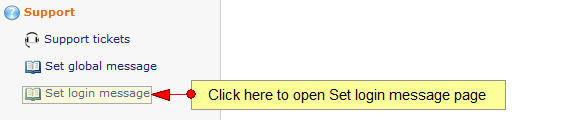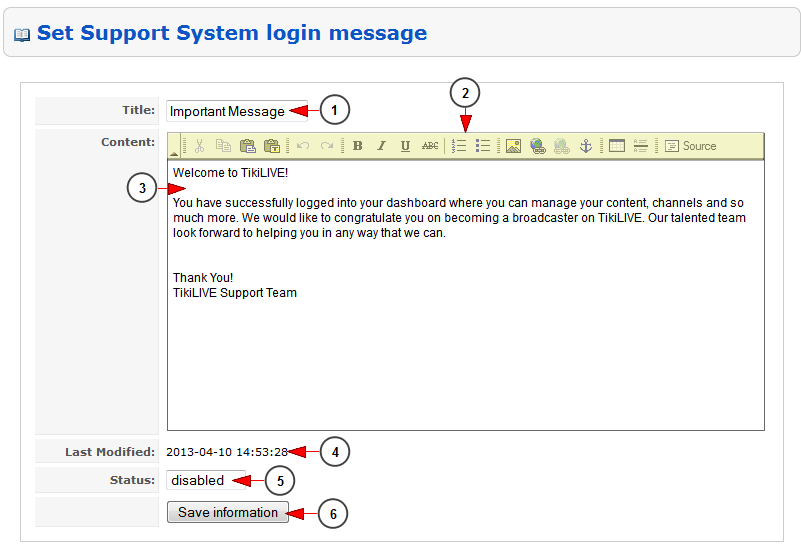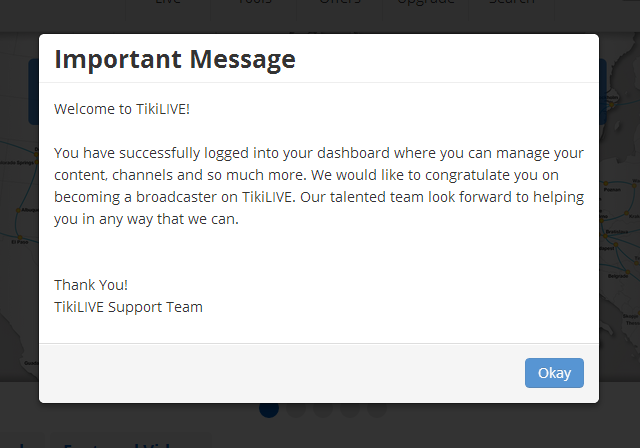You can create a message that will appear when the user enters the website
Note: The notification appears on the website, after the user logs in. Each message appears only once.
Click on the Set Login Message link under Support menu:
The page will open as you can see in the following picture:
1. Here you can see the title of the global message.
2. Here you can see the toolbar which you can use for writing the message.
3. Type the Login message in this box.
4. Here you can see the date when the message was last modified.
5. Click on the drop down list to enable/disable the message.
6. Click here to save the information.
The login message will be displayed on the website after users log into their accounts: