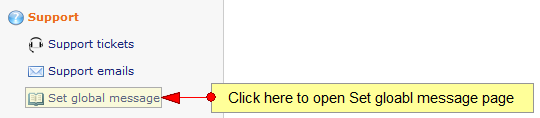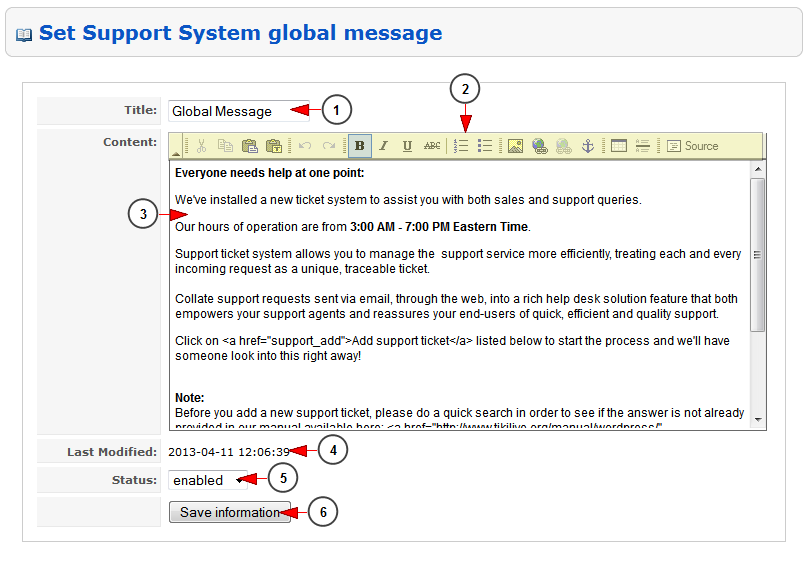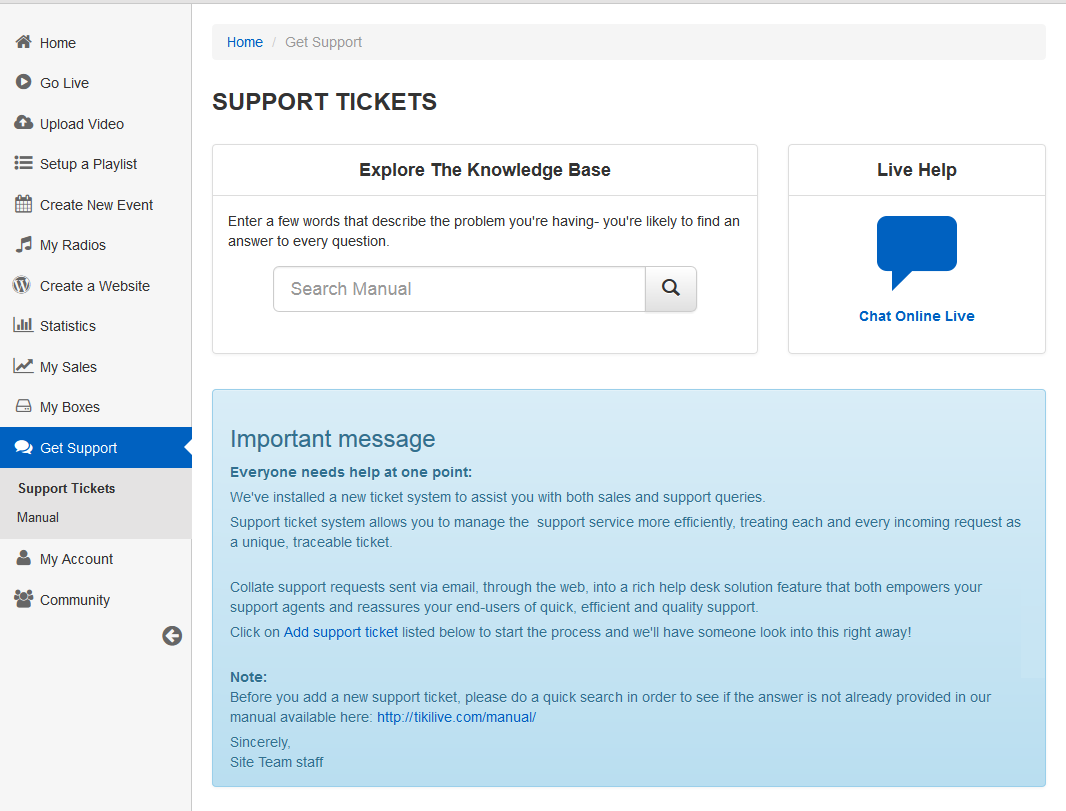Click on Set global message link in Support chapter in order to create a global message which will appear on the user’s Support page:
The Set Global Page will open as you can see in the following picture:
1. Here you can see and edit the title of the system global message.
2. Here you can see the toolbar which you can use for writing the message.
3. Type the Global message in this box.
4. Here you can see the date when the message was last modified.
5. Click on the drop down list to enable/disable the message.
6. Click here to save the information.
The Global message is displayed in user dashboard, on Support page, as exemplified in the following image: