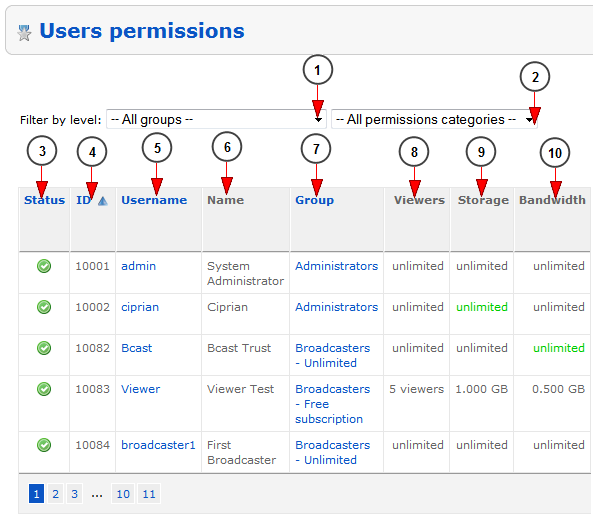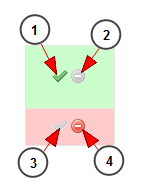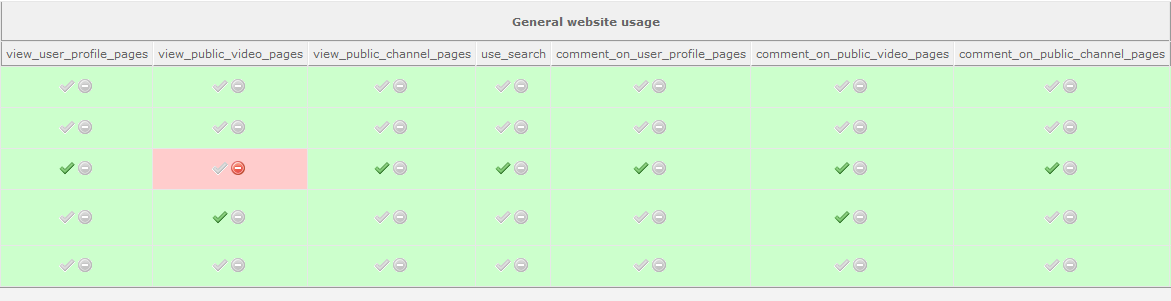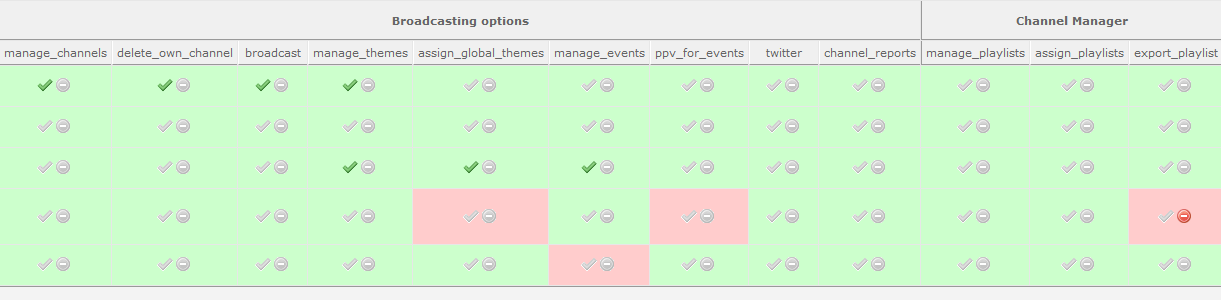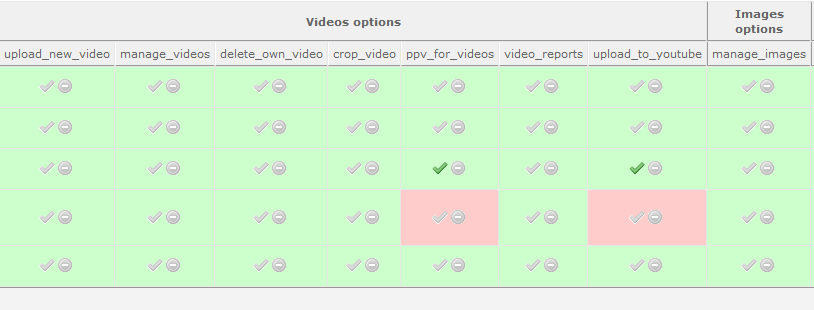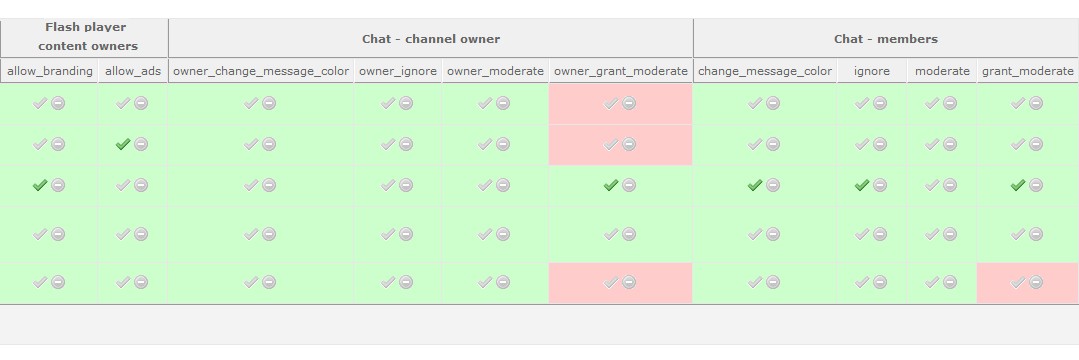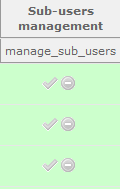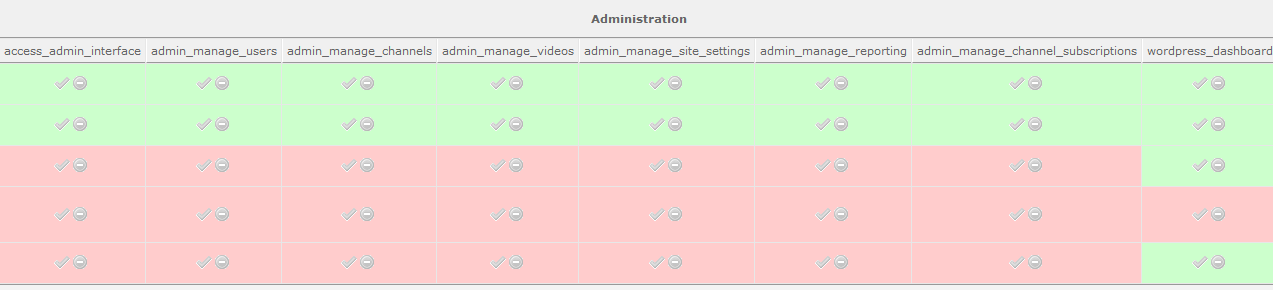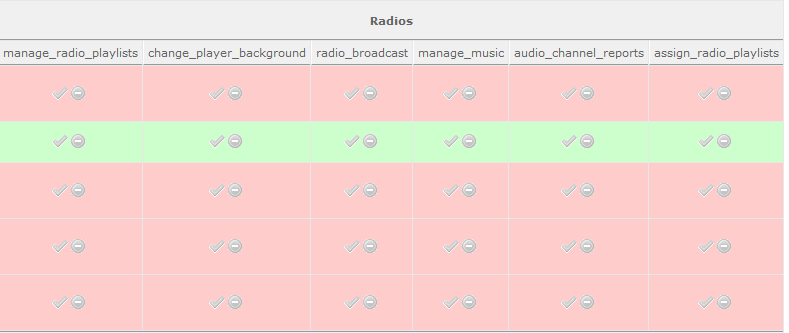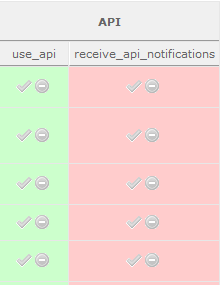If you want you can set the permissions of the desired user. Go to User Permissions page:
In this page you can view and set the permissions for users:
1. From this drop-down you can select to filter the users by the group level.
2. From this drop-down you can select to filter the users by the permissions categories.
3. Here you can view the status of the user account.
4. Here you can view the ID of the user.
5. Here you can view the username of the user.
6. Here you can view the name of the user.
7. Here you can view the group to which the user is assigned.
8. Here you can view the number of viewers that the users will get when they will have the group.
9. Here you can view the storage that the users will get when they will have the group.
10. Here you can view the bandwidth that the users will get when they will have the group.
You can enable user permission by clicking on the check icon or click on the not allowed icon in order to disable the desired permission:
1.This sign is informing you that the permission is enabled for the user.
2. Click here if you want to disable the permission for the user (the green background is informing you that the permission is enabled).
3. Click here if you want to enable the permission for the user (the red background is informing you that the permission is disabled).
4. This is informing you that the permission is disabled for the user.
Important: some of the user permissions are related to optional modules or may be available with latest platform versions, therefore they may not be displayed.
Here you can view and edit the general website usage permissions:
Here you can view and edit the broadcasting options and the channel manager permissions:
Here you can view and edit the video and image permissions:
Here you can view and edit the community and flash player (viewer) permissions:
Here you can view and edit the flash player (content owners) options and the chat permissions for channel owners and viewers:
Here you can view and edit the sub-users management permissions:
Here you can view and edit the administrators permissions:
Here you can view and edit the radios permissions:
Here you can view and edit the API permissions: