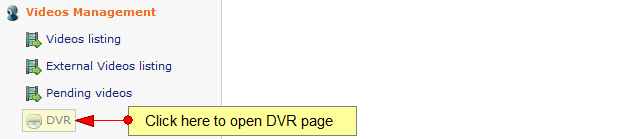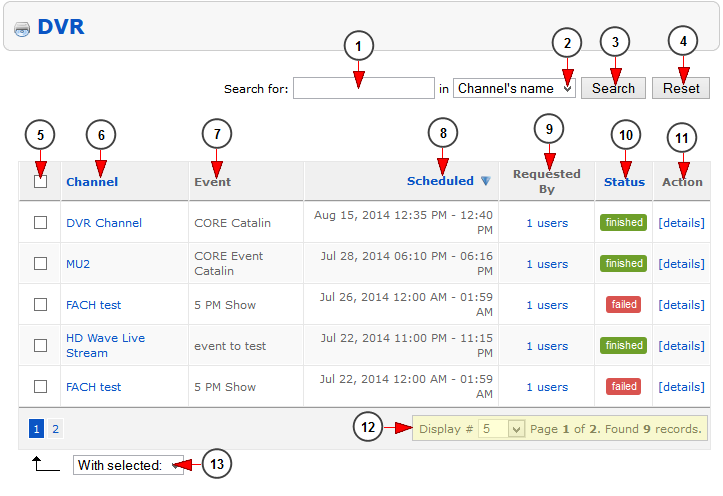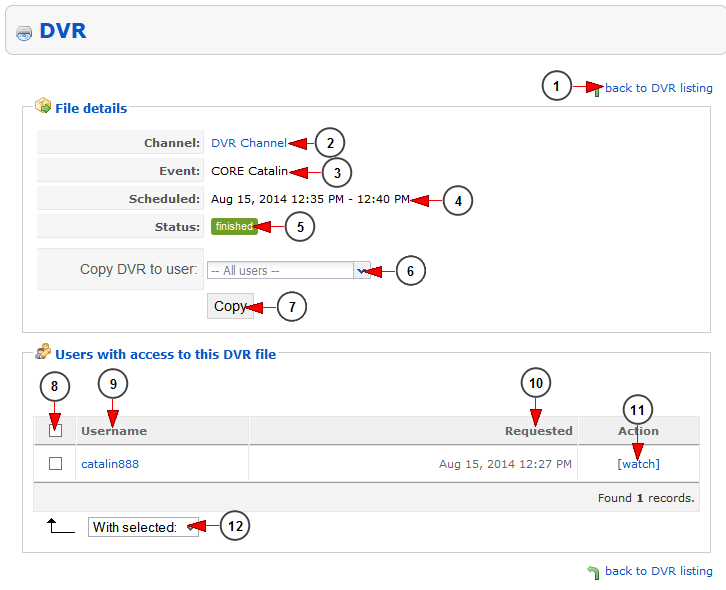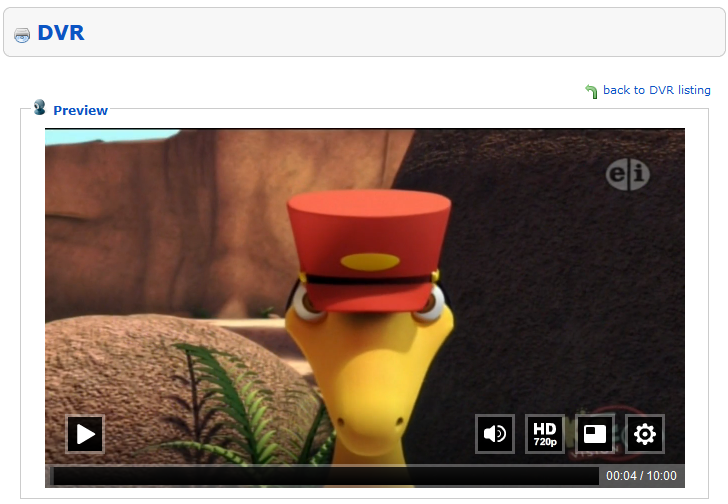DVR option allows users who have access to our applications to record programs directly from TV. Also the DVR option can be used on web and record the programs from the EPG The recorded videos will be saved in DVR library and users can watch them on their account dashboard or on STB.
Logged in as admin, click on DVR link under Videos Management chapter:
Once the page opens, you can view and mange all the DVR files from the system:
1. Type here the text you want to search.
2. Select from the drop-down menu where you want to perform the search: in channel’s name or event’s name.
3. Click here to start the search.
4. Click here to reset the search criteria.
5. Here you can select the DVR files you want to delete.
6. Here you can see the channel where the event took place. Click on it and you will be redirected to Edit Channel page.
7. Here you can see the name of the event.
8. Here you can see the date and time when the event took place.
9. Here you can see the number of users who recorded the event.
10. Here you can see the status of the recording: finished, failed or pending.
11. Click here to view the details of the recorded video.
12. Here you can see the pagination, the number of records found and you can select how many items you want to see displayed on the page.
13. Select from the drop-down menu to delete the checked files.
DVR details
1. Click here to go back to DVR listing page.
2. Here you can see the name of the channel where the event took place.
3. Here you can see the name of the event.
4. Here you can see the date and time when the event took place.
5. Here you can see the status of the DVR file.
6. Select from the drop-down menu the user to which you want to copy the DVR file.
7. Click here to copy the DVR to the other user.
8. Check the box of the users you plan to remove access to the DVR file.
9. Here you can see the username of the user who recorded the event.
10. Here you can see the date when the record request was made.
11. Click here to watch the DVR file. You will be redirected to Video preview page.
12. Select from the drop-down menu to delete the checked users.
Video Preview
When you click on Watch link, the video preview page will open and you can watch the recorded file:
Note: If the DVR file will have, at the begin of current record, the latest seconds from the previous program, this is an expected behavior because we record the HLS stream and this stream has a certain delay.