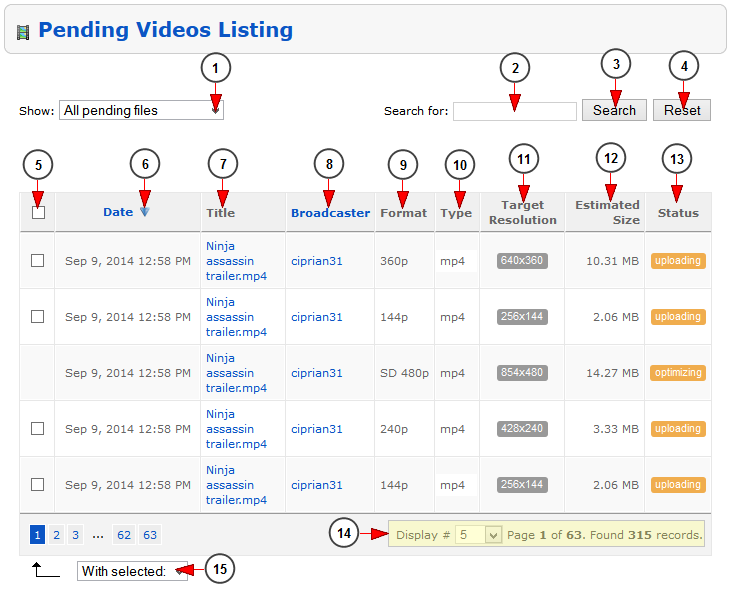Click on the Pending encoded videos link to view all the encoded videos uploaded in the system and they are pending approval:
Once the page opens you will see the encoded videos that were uploaded in the system and their current status:
1. Select from the drop-down menu, the files you want to view: all pending files, uploading, encoding, recording, failed, canceled.
2. Insert here the text you want to search.
3. Click here to start the search.
4. Click here to reset the search criteria.
5. Here you can select the videos you want to delete.
Note: the check box appears on the videos that are in pending for more than 5 days.
6. Here is listed the time when the video was added into the system.
7. Here you can see the title of the video. Click on it and you will be redirected to Edit video details page.
8. Here you can see the username of the broadcaster who uploaded the video. Click on it and you will be redirected to the Edit user page.
9. Here you can see the encoding format of the video file.
10. Here you can see the type of the video: mp4 or webm.
11. Here you can see the target resolution of the encoded video.
12. Here you can see the estimated size of the video.
13. Here you can see the status of the video.
14. Here you can view the pagination index, the number of records found and you can select how many items you want to see displayed ton the page.
15. Click here to delete the selected videos.