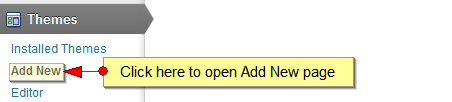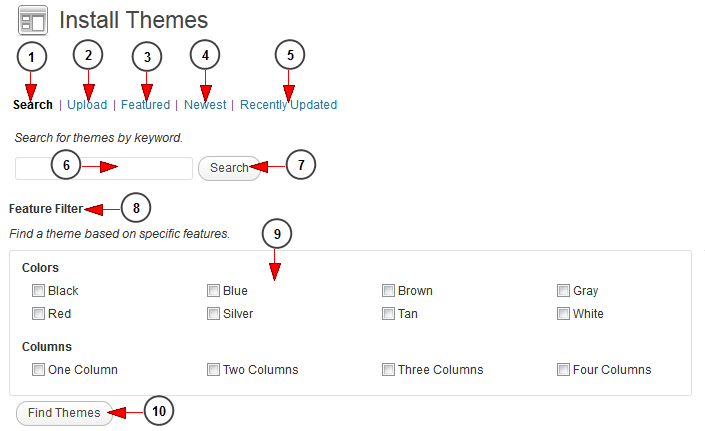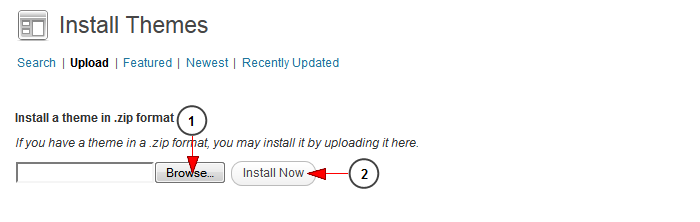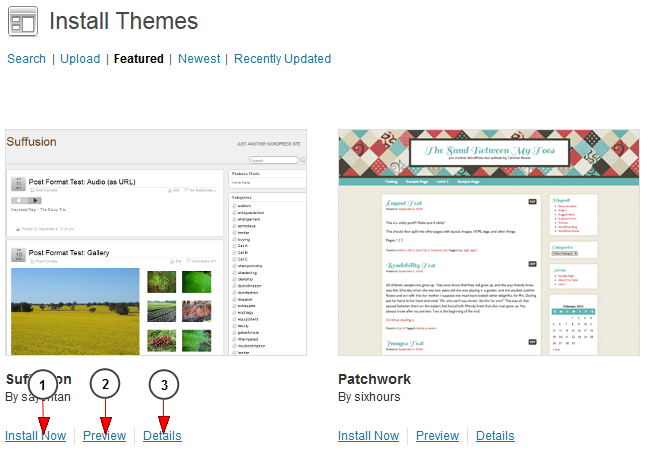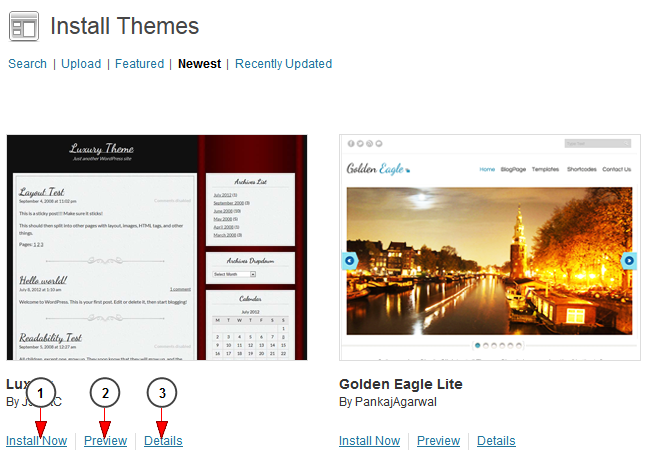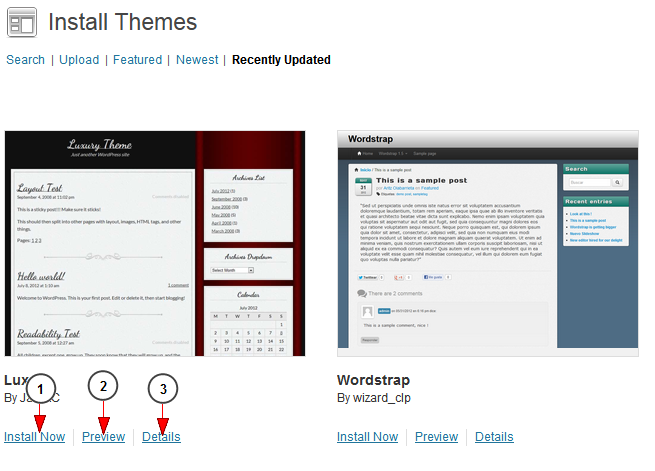In order to add a new theme, click on the Add New link in Themes WordPress chapter:
The Add New page will open as you can see in the following picture:
1. Click here to view the Search page (as in the picture above) in order to search for a theme
2. Click here to view the Upload themes page
3. Click here to view the Featured themes page
4. Click here to view the Newest themes page
5. Click here to view the Recently Updated themes page
6. Type here the theme you want to search
7. Click here to start the search
8. Here you can see the feature filter area
9. Check the box to select the desired filters
10. Click here to find the themes
Upload Theme
You can upload a theme you previously created using on the Upload page:
1. Click here to browse the zip file in your computer
2. Click here to upload the theme
Featured Themes
In this page you can view and install the featured themes:
1. Click here to install the theme
2. Click here to preview the theme
3. Click here to view details of the theme
The Newest Themes
In this page you can view and install the most recently added themes:
1. Click here to install the theme
2. Click here to preview the theme
3. Click here to view details of the theme
The most Recently Updated themes
In this page you can view and install the most recently updated themes:
1. Click here to install the theme
2. Click here to preview the theme
3. Click here to view details of the theme
Notes:
- the default WordPress themes are tested and work perfectly: Church Responsive, City, Florida, Ocean, Premium Responsive, Rock On Responsive and Simple WordPress Theme
- you can install other 3rd party themes and our team can help you customize them or resolve any issues for modified supported themes, on billable terms
- We strongly recommend to not perform any updates on our CORE themes: Church Responsive, City, Florida, Ocean, Premium Responsive, Rock On Responsive and Simple WordPress Theme