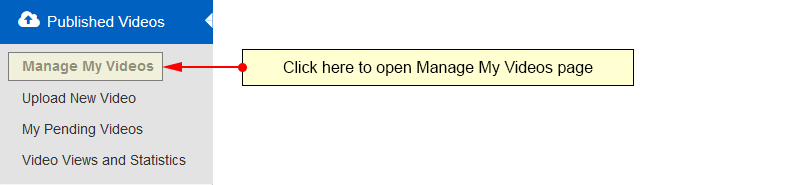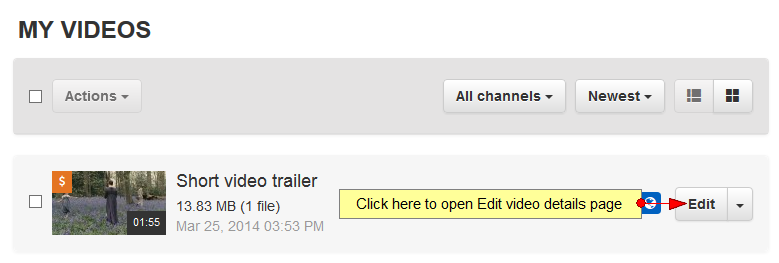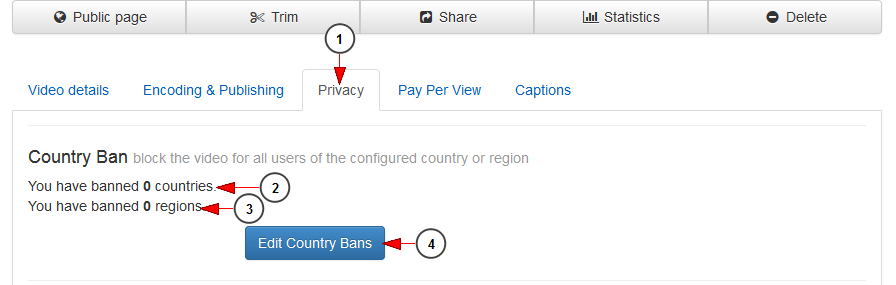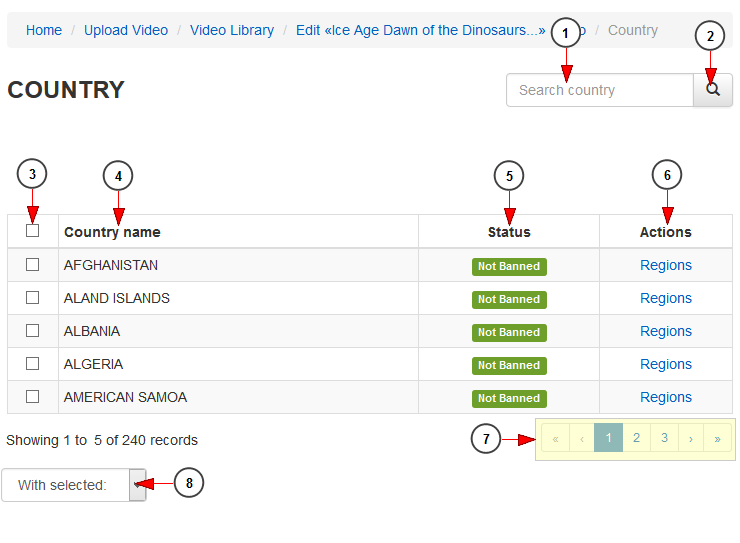Broadcasters can ban access to their published videos to specific countries or regions. Users who access the videos from that banned regions will see a message informing them that their access had been restricted.
Logged in your user account, click on the Manage My Videos from the Published Videos section if you want to upload or manage your videos:
Select the video you want to edit and click on the Edit button:
On the Edit video details page, click on the Privacy tab:
1. Click on Privacy tab to open the privacy settings page.
2. Here you can see the number of countries you have banned access for the video.
3. Here you can see the number of regions you have banned access for the video.
4. Click here to edit the Country bans for the video.
Edit Country Ban
1. Insert the name of the country you want to search in this field.
2. Click here to start searching the country.
3. Check the box to select a country you want to ban or Unban.
4. In this column you can see the name of the country.
5. Here you can see the status of the country: banned or not banned.
6. Click on regions link to view all the regions from a country.
7. Here you can see the pagination index. Click on the arrows or the numbers to open a new page.
8. Click here to open the drop-down menu and select if you want to ban or unban a country.
Ban Regions
1. Click here to go back to Countries page.
2. Select the desired country from the drop-down menu.
3. Here you can select the regions you plan to ban or unban.
4. Here you can see the name of the region.
5. Here you can see the status of the region: banned or not banned.
6. Here you can see the pagination index. Click on the arrows or the numbers to open a new page.
7. Click here to open the drop-down menu and select if you want to ban or unban a region.