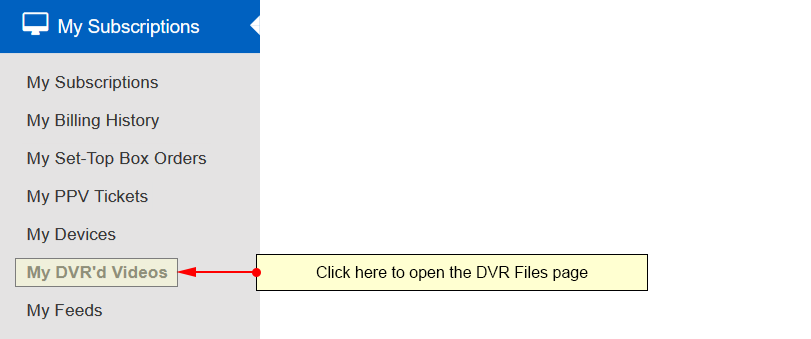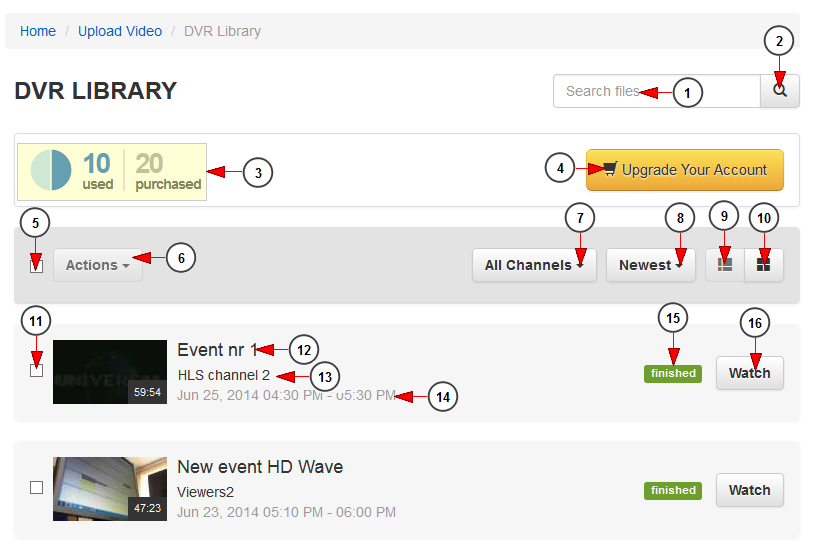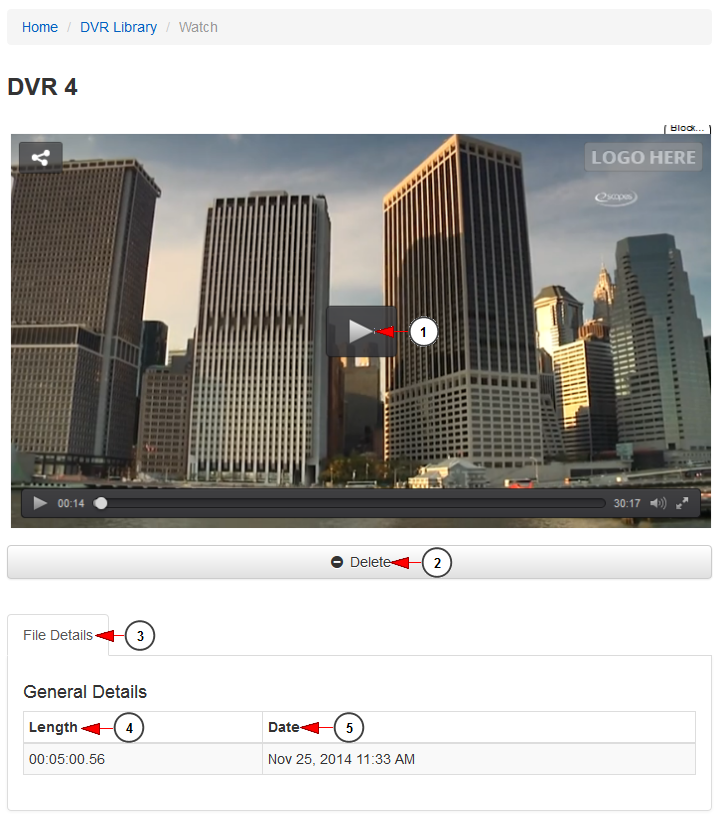The users now have the possibility to record future events from their STB or from the homepage EPG and watch them anytime in their DVR library.
Click on the My DVR’d Videos link, under the My Subscriptions menu:
On DVR Library page, users will see all the events they have recorded on STB:
1. Type here the text of an event your want to search.
2. Click here to start the search.
3. Here you can see details regarding the number of files you have used from the number allocated to your account.
4. Click here to upgrade your account subscription. You will be redirected to Upgrade page.
5. Check this box if you want to select all files from the page.
6. Click here if you want to select the Delete option for the selected items.
7. Select the desired channel to view the recorded events from the drop-down menu.
8. Select from the drop-down menu to filter the video files according to: the newest, alphabetical order, size.
9. Click here to view the video files displayed in rows.
10. Click here to view the video files displayed in columns.
11. Check the box of each video files you plan to delete.
12. Here you can see the name of the event you have recorded.
13. Here you can see the name of the channel where the event was scheduled.
14. Here you can see the time when the event was scheduled.
15. Here you can see the status of the recorded events: finished, pending or failed.
16. Click here to watch the recorded video file.
Watch recorded event
1. Click here to play the video.
2. Click here to delete the video recorded file.
3. Here you can view the video file details.
4. Here you can see the length of the video file.
5. Here you can see the date when the video finished recording.
Note: There may be a few seconds recorded from previous program on the actual DVR as the system cannot detect the HLS delay and it will start the recording at the time the program starts.