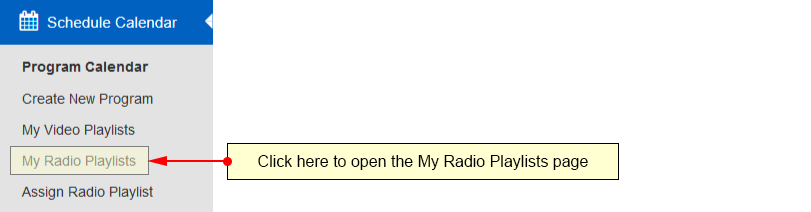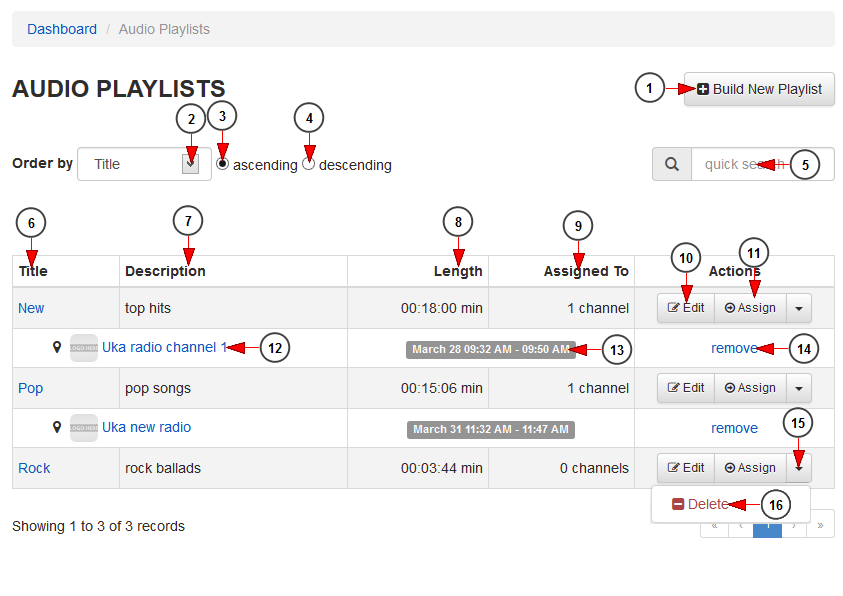You can create and manage audio playlists using your own audio files or files from the Audio library.
Click on the My Radio Playlists link, under the Schedule Calendar chapter:
On Audio Playlists page you can manage audio playlists, delete them or assign them to channel:
1. Click here to create a new audio playlist.
2. Click here to sort the playlists by title or the date when they were last modified.
3. Check this radio button to sort the playlists in ascending mode.
4. Check this radio button to sort the playlists in descending mode.
5. Insert here the title of a playlist you want to search.
6. In this column you can see the title of the playlist. Click on it and you will be redirected to Edit playlist page.
7. Here you can see the description of the playlist.
8. Here you can see the length of the video.
9. Here you can see the number of channels to which the playlist is assigned to.
10. Click here to edit the audio playlist.
11. Click here to assign the playlist to a radio channel.
12. Here you can see the name of the radio channel to which the playlist is assigned to. Click on it and the Radio channel page will open in a new tab in your default browser.
13. Here you can see the exact date when the playlist was assigned to a channel.
14. Click here to un-assign the playlist to the channels.
15. Click here to open the drop-down menu to view the available options.
16. Click here to delete the playlist.