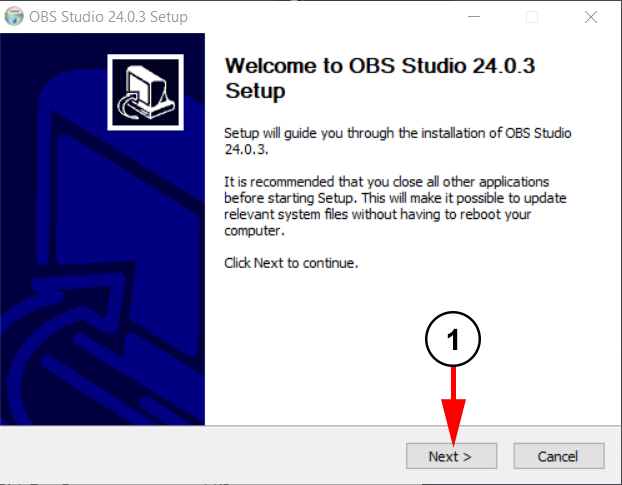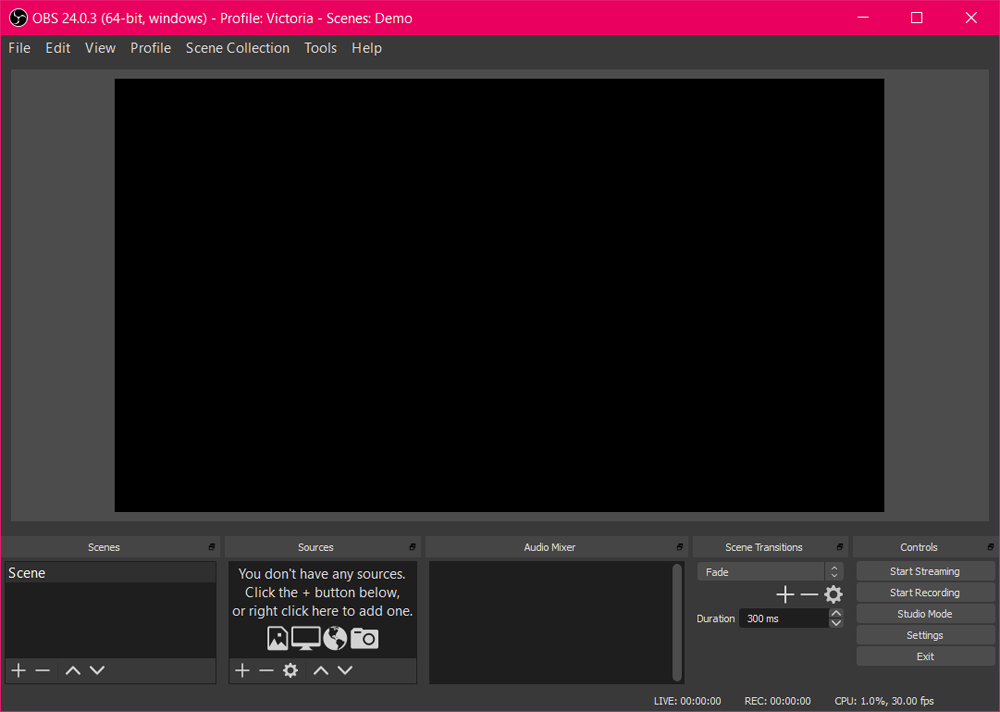OBS Studio is a 3rd party broadcasting application that you can use for live streaming on your channels. You may download the OBS installer from their site to begin.
When you launch the OBS Studio installer, the following window will be displayed:
1. Click on Next button in order to start the OBS Studio installation process.
The OBS Studio license agreement will appear and you will need to accept before continuing with the installation process:
1. Click the button here to agree to the terms.
You will have the option to change your destination folder if needed before installing:
1. If you would like to change the destination folder the program installs in, click the button here and select a new folder.
2. Click the button here to continue to the next step of the installation.
The next section will allow you to choose additional plugins to install with OBS Studio. No extra plugins are required to use TikiLIVE with the broadcaster:
1. Click the Install button to continue.
The program will begin to install the broadcaster on your computer:
When the installation process is complete, you can select to run OBS Studio or just close the installation process by clicking on Finish button:
1. Check the box here if you would like to launch OBS Studio when you close the program.
2. Click the button here to finish and close the installer.
Launch the program and you will be able to use OBS Studio: