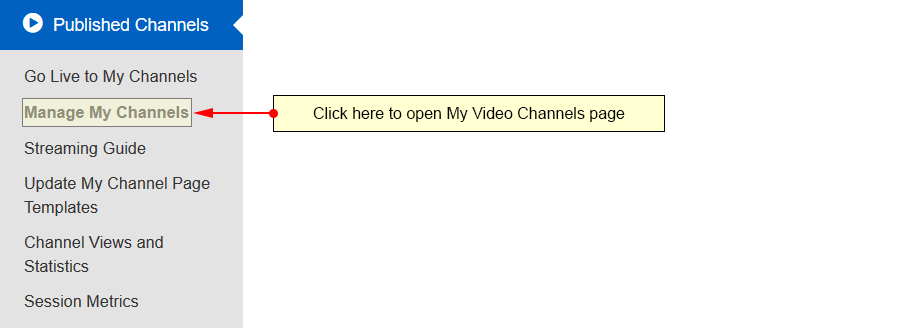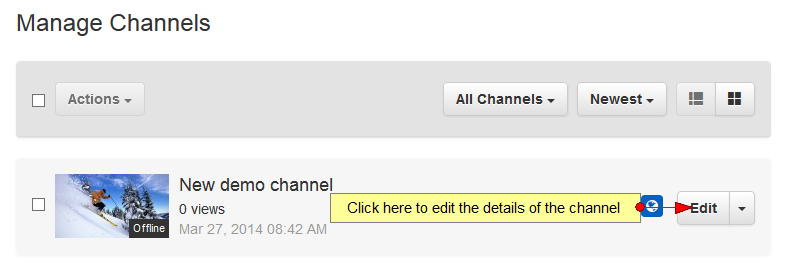In Channel Location page you can add the location for your channels and viewers will be able to find it on the map.
Click on My Video channels link, under Go Live chapter:
On Manage Channels page, click on Edit button for the channel you want to edit:
On Map Location page you can add the exact location of your channels:
1. Click here to open Map Location page.
2. Insert here the physical address for your channel.
3. Insert the city in this field.
4. Insert the state in this field.
5. Select the country from the drop-down menu.
6. Enter the zip code in this field.
7. Check the Yes radio button if you want the channel to be displayed on the map or the No radio button if you don’t want the channel to be displayed on the map.
8. Click here to save the details.
On the Channel page, there will be a new button displayed which allows viewers to see the channel location:
When channel viewers click on the button, a new window will be displayed showing the channel location on the Google map.