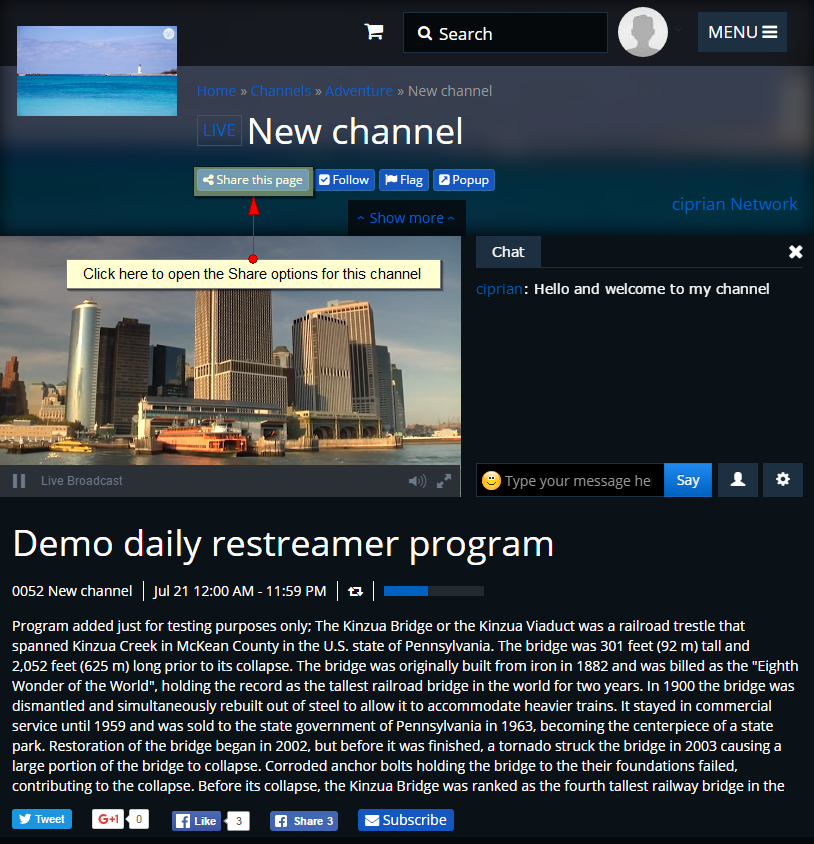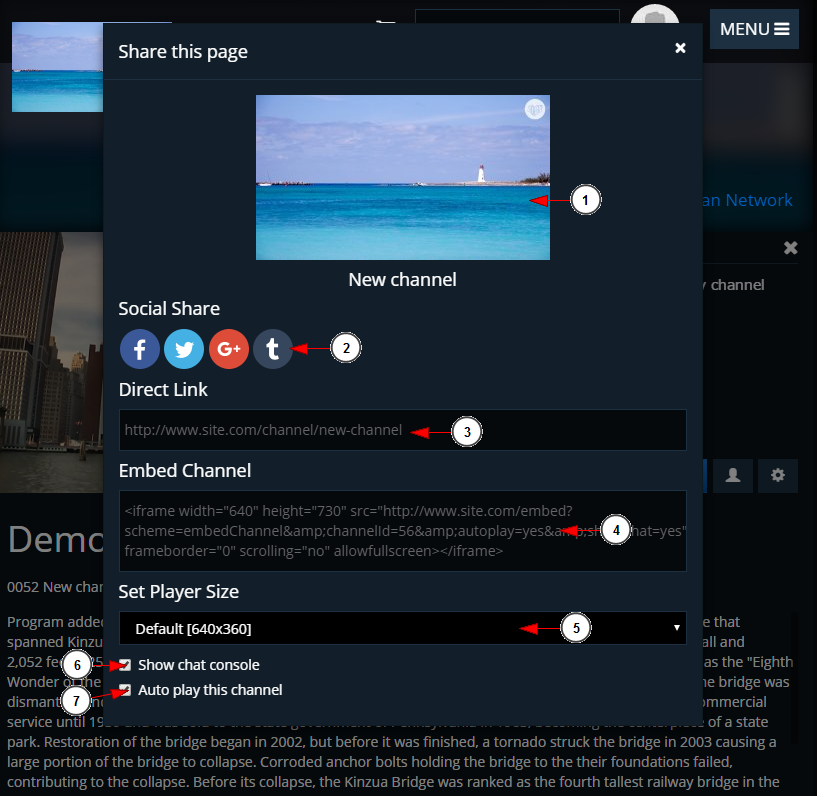We will explain the steps on how to embed the video content into another website. Then you will be able to share your video or Live feed beyond the TikiLIVE borders.
Note: Your browser cookies must be enabled for the embedded player with password protection to work. Cookies are not executable. Because they are not executed, they cannot replicate themselves and are not viruses. Cookies are part of the way internet works.
- Cookies are not viruses. They do not infect the user’s hard disk.
- Cookies do not generate pop-ups.
- Cookies are not used for spamming.
- Cookies are not used for advertising.
Users can share the channel using the channel URL or embed code (on radio and video channels the embed code works the same way). In order to view the share options you will need to click on “share” button from the channel page:
Important: the page where the player will be embedded needs to be valid HTML document.
When you click the Share button the following pop-up window will be displayed:
1. Here you can view the channel thumbnail and name.
2. From here you can share the channel directly on social networks.
3. From here you can copy the channel link.
4. From here you can copy the embed stream code. you integrate the code into the desired web page. If you have some programming knowledge, then you can integrate the code into the desired web page and create/adjust the template as you wish.
Important: Our embed codes are designed to work only through HTTP. The embed codes will may not appear in secured pages (under HTTPS)
5. Select the desired player size from the drop down list.
Note: The default size is 360p but you can also select 480p or 720p.
6. Check this box if you want to enable the channel chat.
Note: When channel chat is enabled, the player size is fixed (360p) and cannot be changed.
7. Check this box if you want the channel to play once the page is opened.