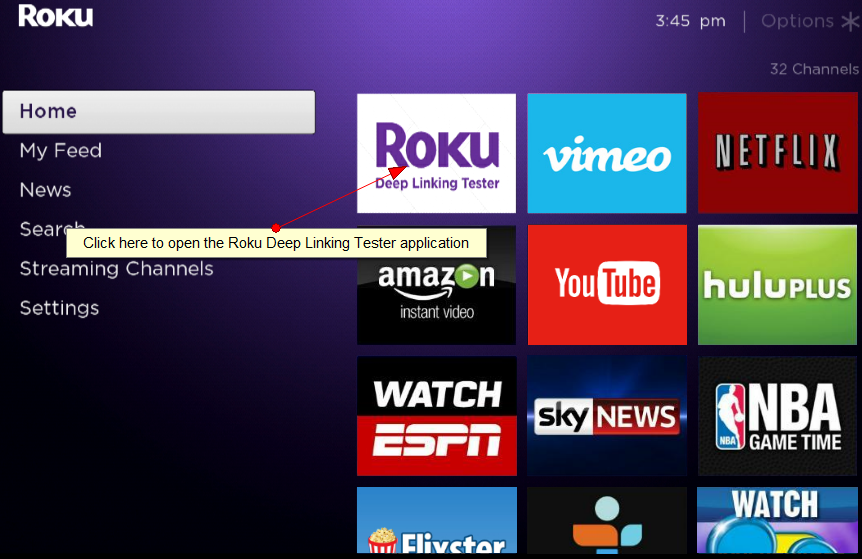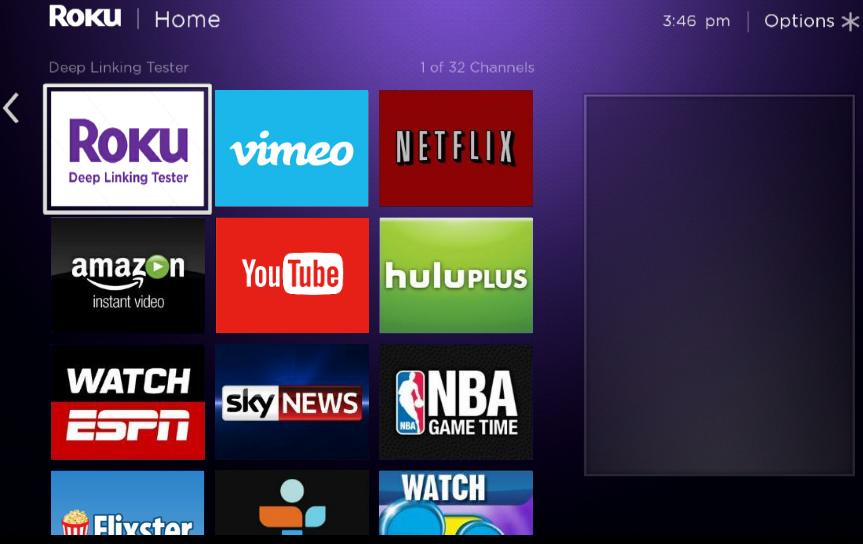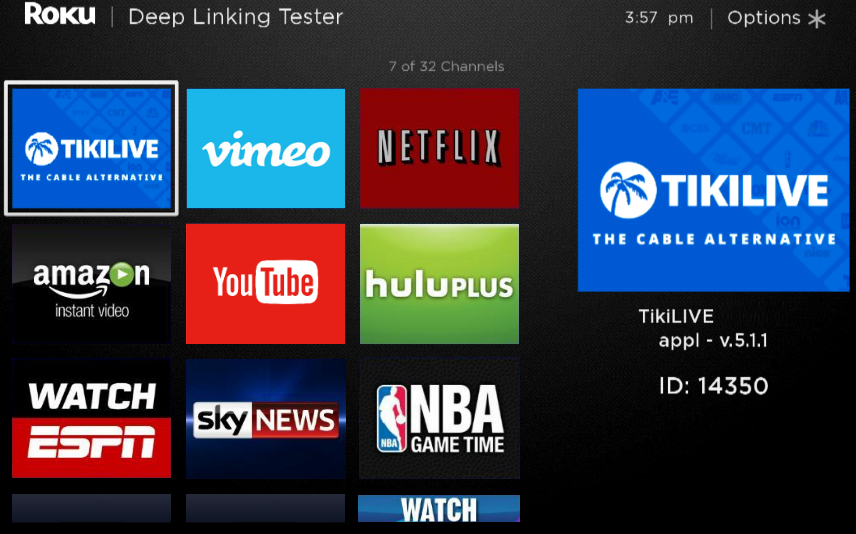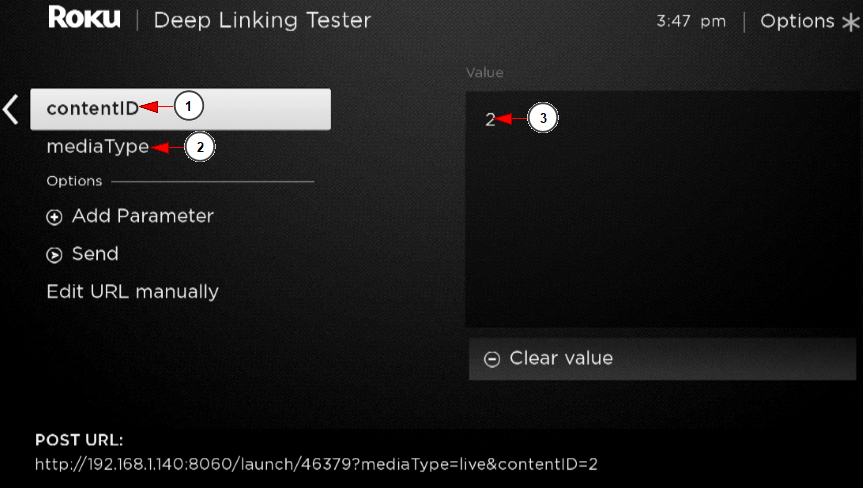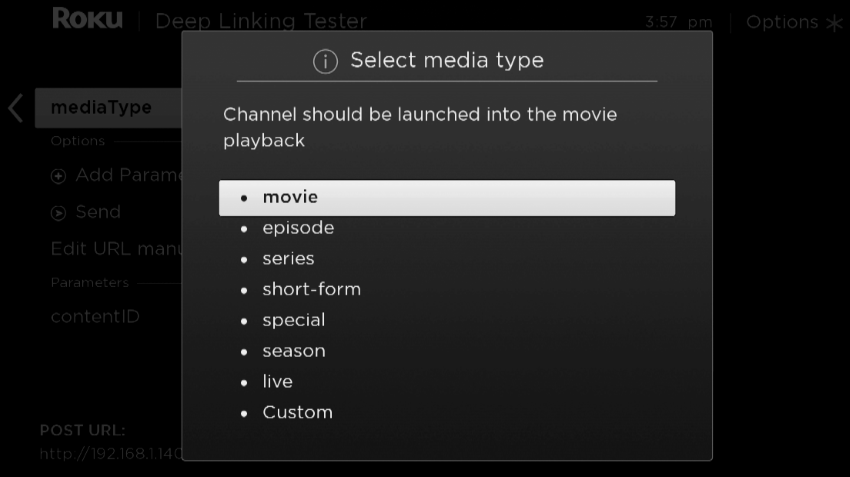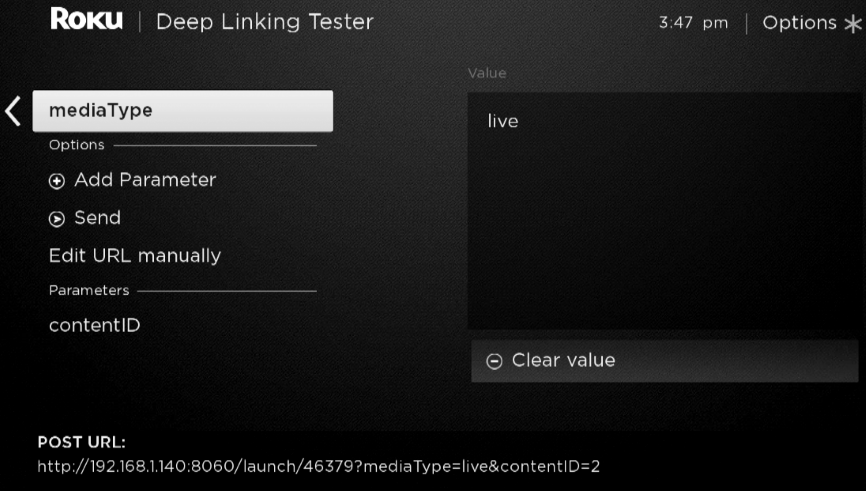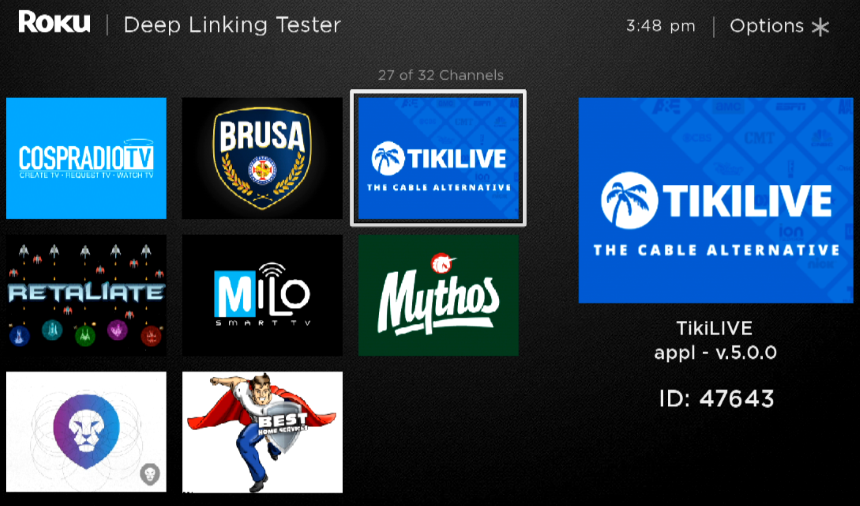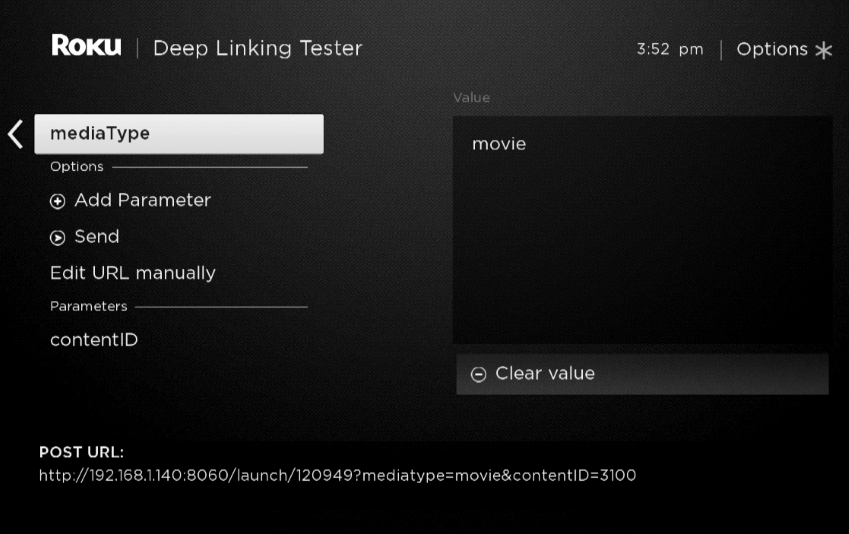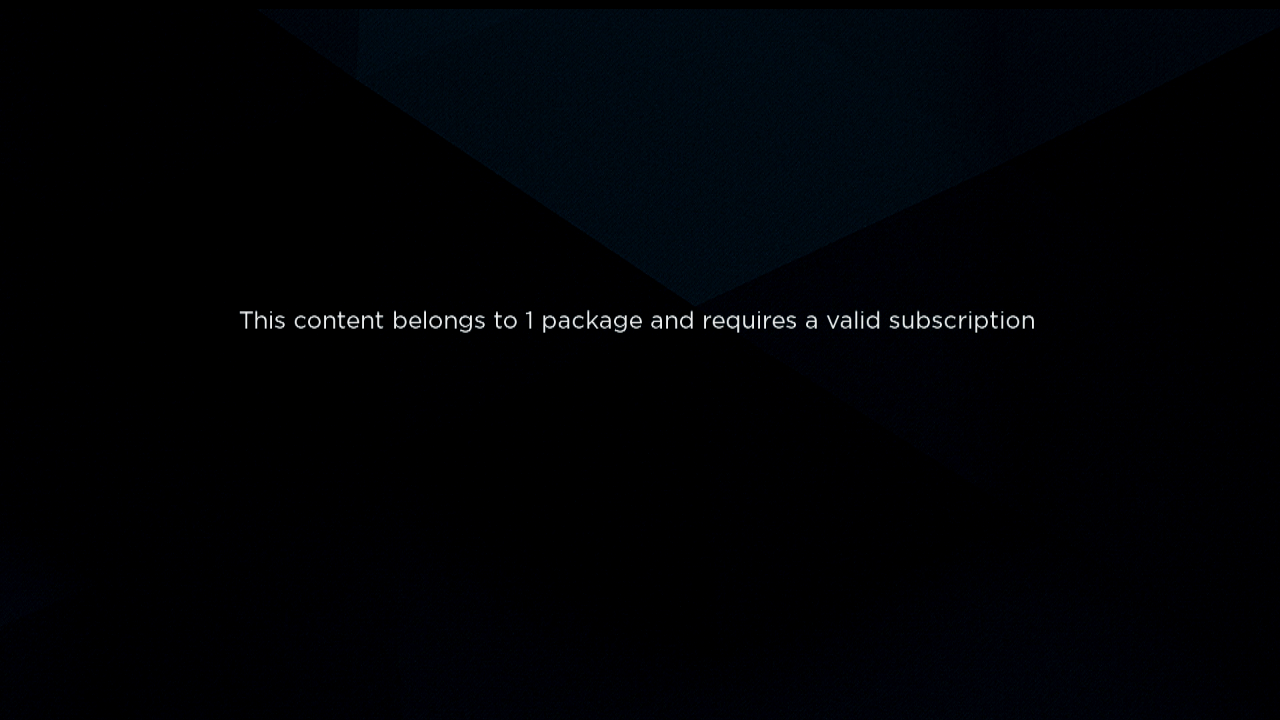This documentation will walk you through how to preview, package, and submit your Roku app to the marketplace using Deep Linking.
First open the Roku box and from Home click on Roku Deep Linking Tester icon
Once the Roku Deep Linking Tester application will run there is no change on the screen – you will notice that the home of your Roku is the same:
In this moment you will have to navigate to TikiLIVE application:
Once you have opened the TikiLIVE application, you need to set the required details about Deep Linking:
- application ID
- Channel ID
- media type for channel
- Video ID
- media type for video
We will explain how to set the required details on the following steps; below you can see how to set and get the contentID:
1. Click here to set the channel that you will use as demo for Roku team
2. Click here to select the type of the media that you will send to Roku team – you should select the option “live”
3. Enter here the ID of the channel that you will send to Roku for review
This is how the MediaType will look like after you selected the “live” option:
Note: If the Roku team will ask, you have listed on the bottom of the screen the Post URL which you should provide them.
The TikiLIVE application ID is listed once you have accessed the TikiLIVE Roku channel using the Roku Deep Linking Tester application, as you can see on the following image:
Once you set the Video type and ID you will land on the following screen:
During the app submission process, type your deep linking parameters in the Test Accounts text box under the Support Information tab like the below image.
mediaType can be any of the following: movie, live.
contentID is the video ID for an active video in the TikILIVE platform. You can find the video ID by checking it on Video Library in admin area.
Important:
1. Roku has several restrictions regarding PUBLIC submission;
Certification checklist can be checked here:
https://sdkdocs.roku.com/display/sdkdoc/Channel+Certification
https://sdkdocs.roku.com/display/sdkdoc/Create+a+Public+Channel
Our advice would be to closely check entire checklist and make sure that all Roku requirements are filled in before submitting for approval.
2. You must install the Roku pkg (that we provide in ticket) as a PRIVATE app and tested before submitting for PUBLIC approval.
3. Make sure that there are NO channels on EPG having “No information available” as due to this Roku may reject your application. Please adjust programming data to avoid this kind of display.
4. Make sure that ALL channels are playing as expected and there is NO channel listed as offline
5. It is mandatory to submit a video ID from a video that does not have a paywall so that Roku is able to play the video during testing.
6. Roku is also requesting to have 3 demo accounts in order to be able to test the app. You must create 3 demo accounts and post them details about usernames and passwords. This will be required during Roku PUBLIC submission
7. They are requesting, for Deep linking, to have 3 videos and 3 channels ID’s; based on the steps above you will create the list.
You can give them the details as into the following example:
———————————————————-
In order to test Deep linking the following ID’s are available:
Application ID is 123456
Channel ID = 123
Media type to be used : live
VIDEO ID = 1234
Media type to be used : movie
———————————————————–
Make sure that videos and channels are previously show up and enabled, on Roku, otherwise they will not play while using deep linking.
All these 3 videos and channels should be listed as FREE of charge on Roku.
Deep linking Test channel can be added from your ROKU developer account by accessing this link:
https://my.roku.com/account/add?channel=KX3UPK
Details about how to use deep linking can be checked here:
https://sdkdocs.roku.com/display/sdkdoc/Deep+Linking
Notes:
1. The Private Roku application will show the PPV content and once the user will access a channel or a video he will be informed that the content is premium and they need a valid subscription in order to access it.
2. For the Public Roku applications that the TikiLIVE developer will build the PPV content is hidden and only users that have a valid subscription will be able to access it