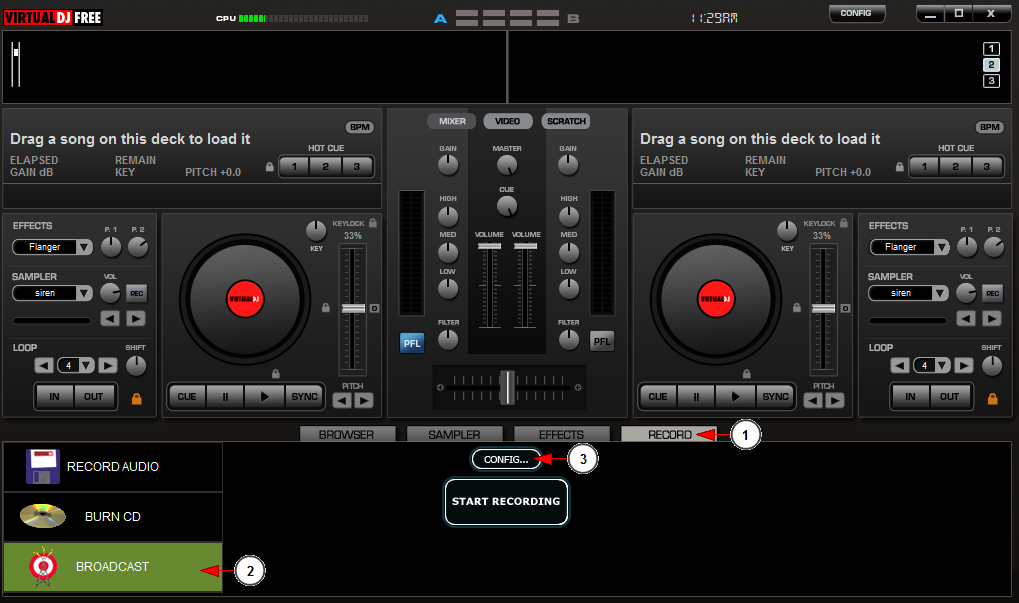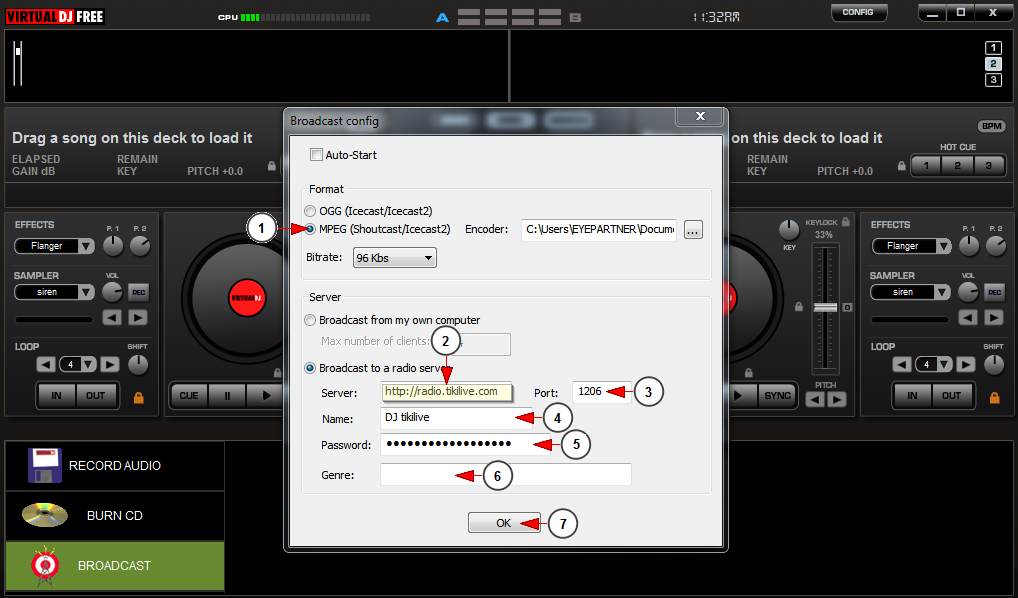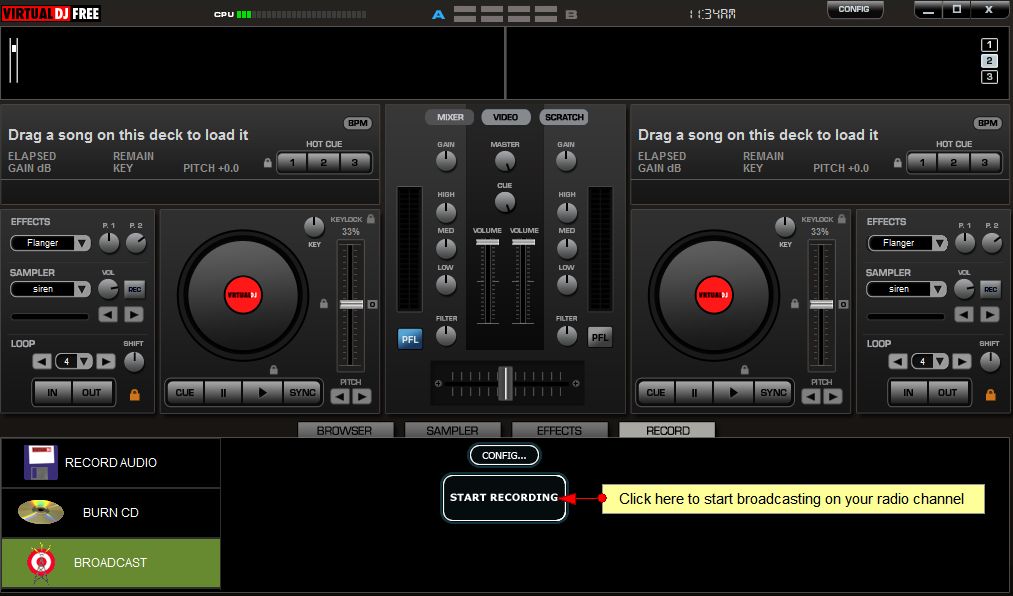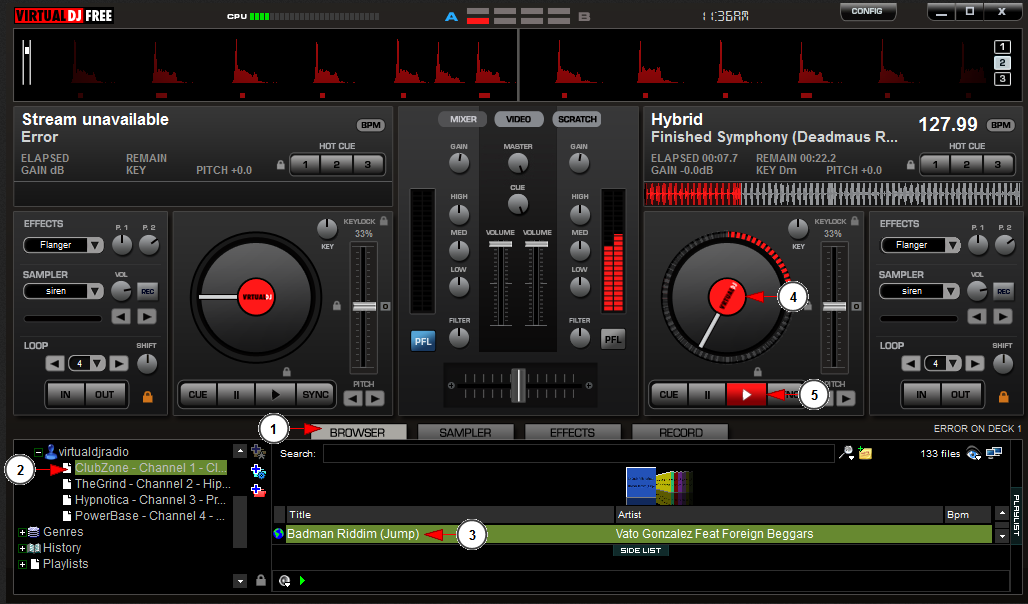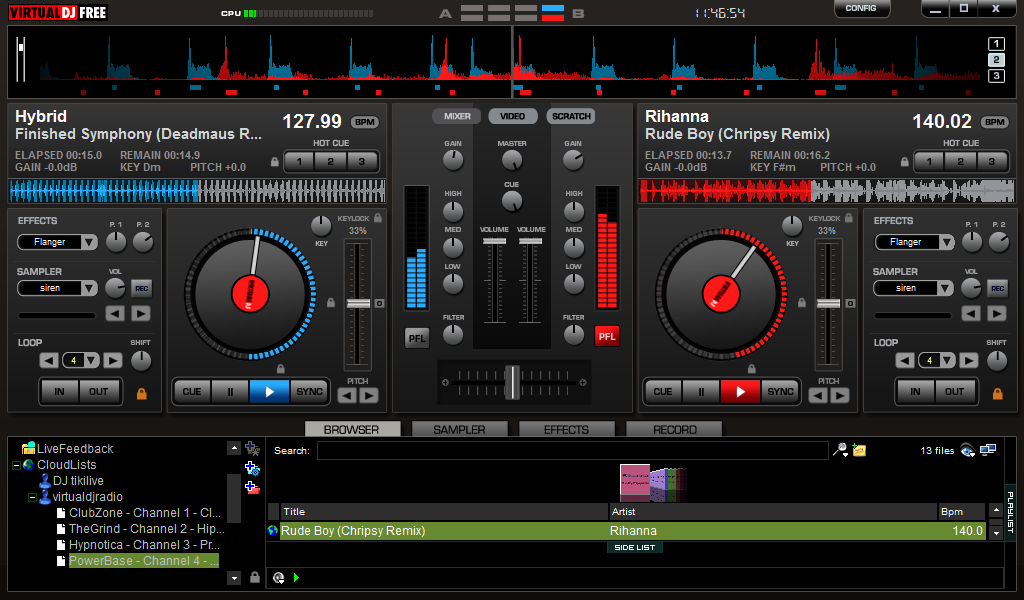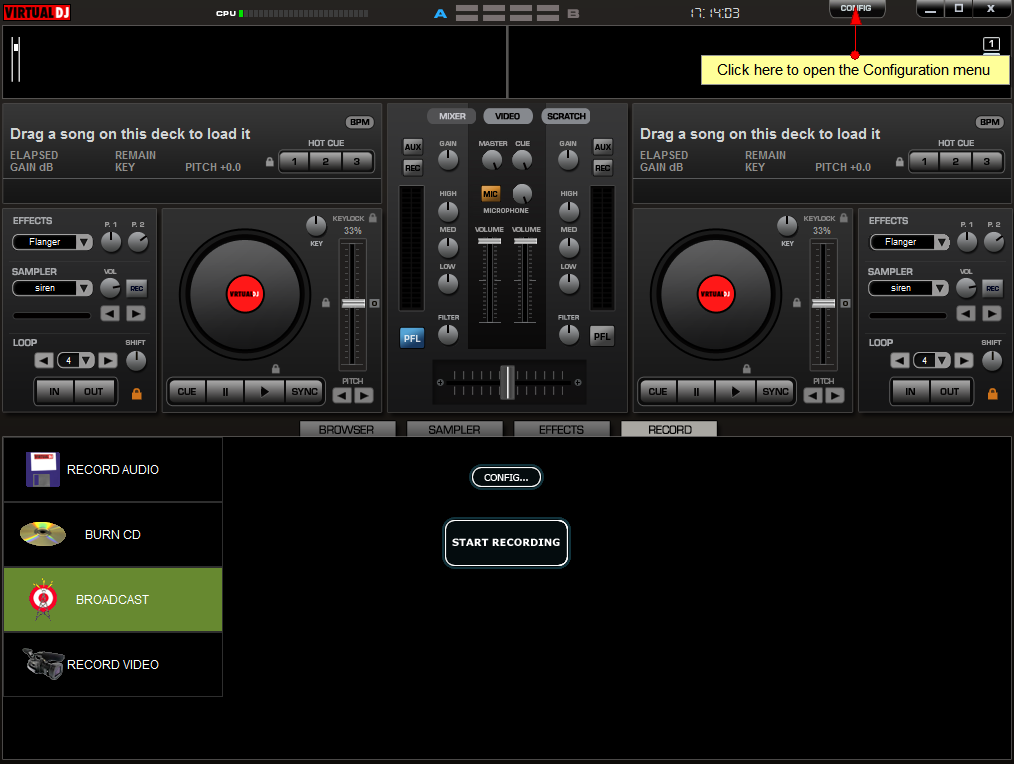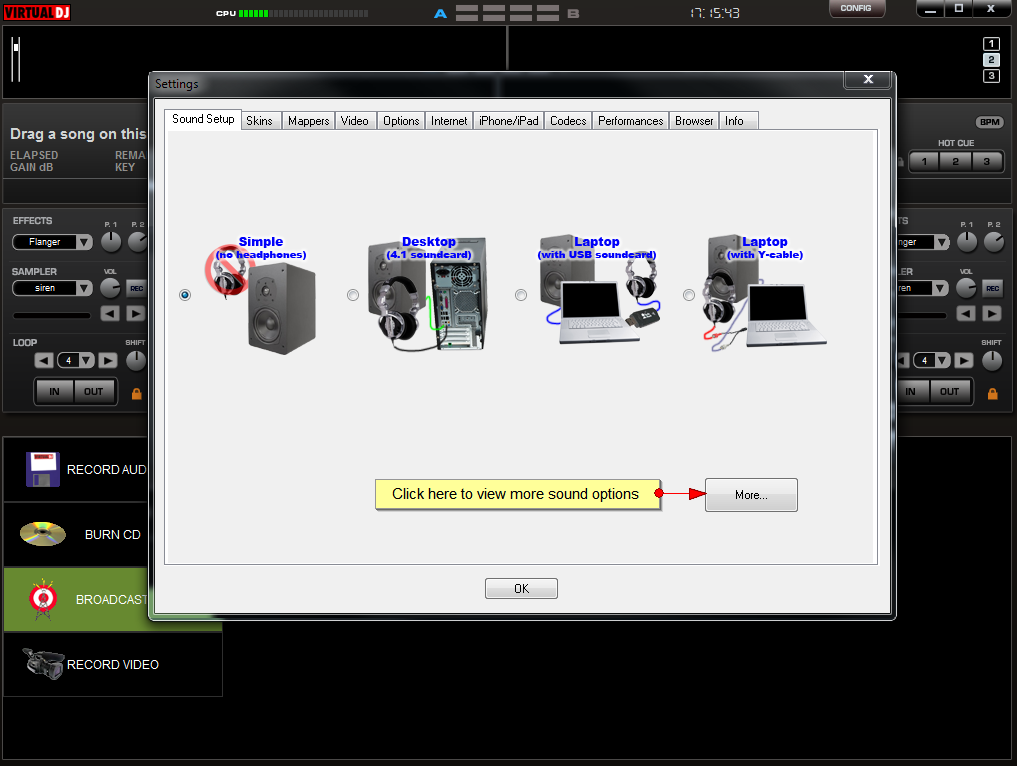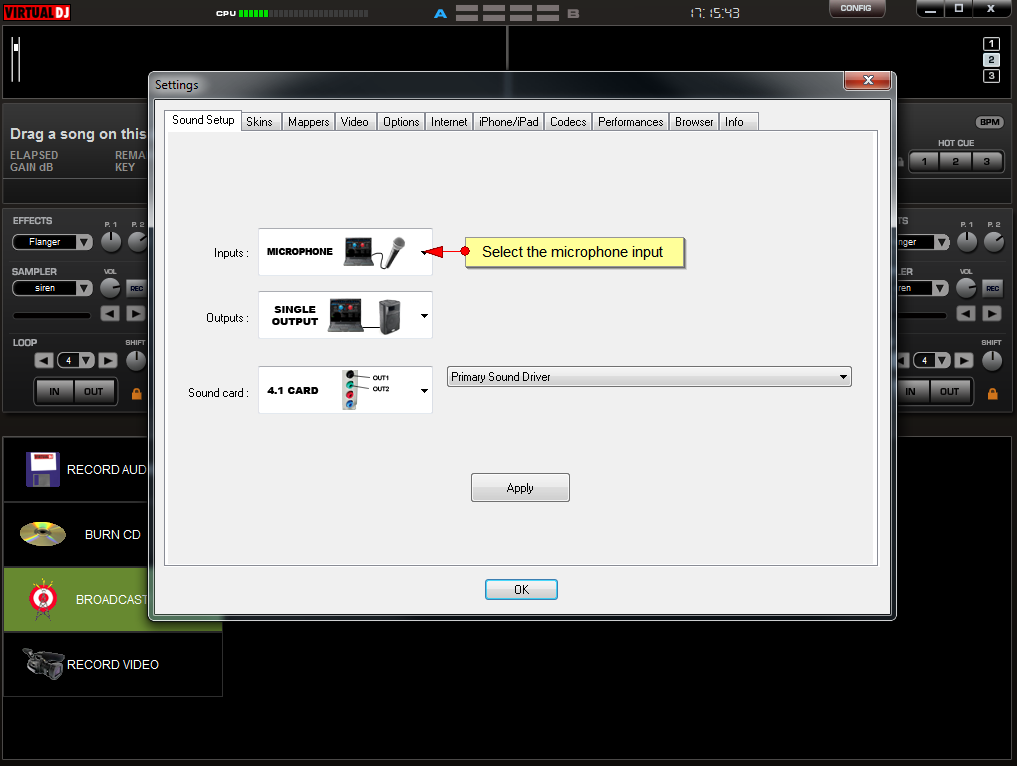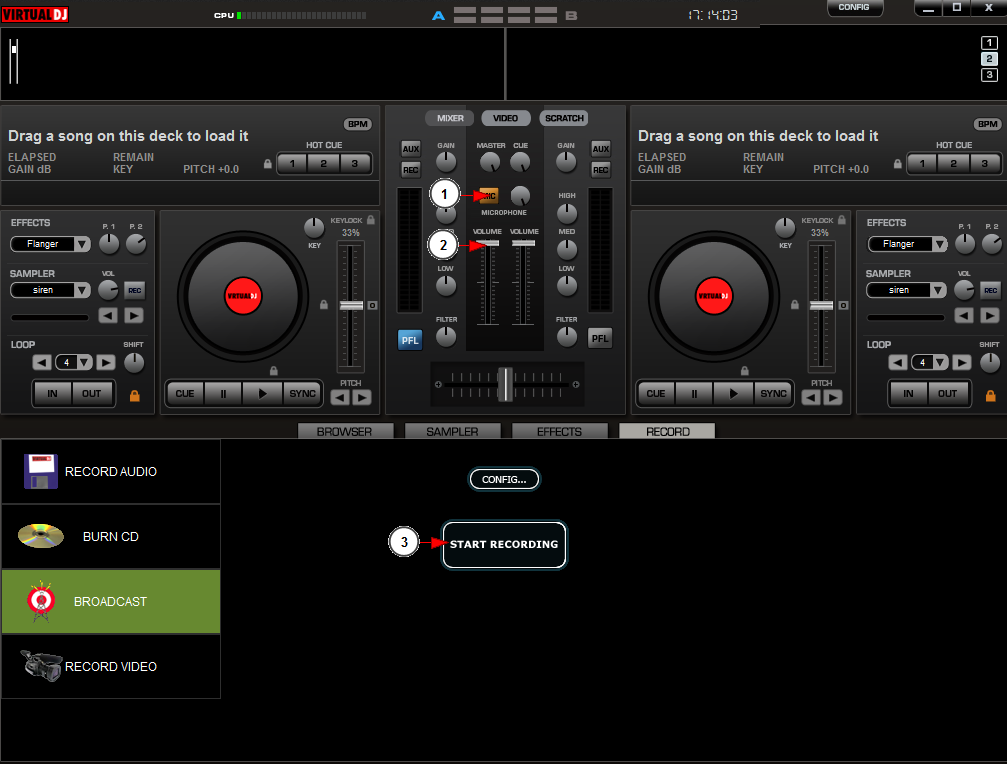Do you want to be a professional DJ, mix your songs and have your own radio station? Streaming platform offers you the possibility to live radio broadcast and have your own white label website.
All you need to do is install Virtual DJ application on your computer (http://www.virtualdj.com/) and go live on your radio station. The settings described in this page are for both Virtual DJ versions: Free and Pro.
Note: Virtual DJ is available for download for both Windows and Mac operating systems.
Virtual DJ application offers you the possibility to broadcast your songs playlist and also to stream your microphone.
Note: before installing Virtual DJ application we recommend you to read the hardware requirements first.
Broadcast your songs playlist
Once the application is installed on your computer, you can configure the settings in order to broadcast live:
1. Click here to open Record settings section
2. Click here to configure the broadcast settings
3. Click here to open the settings configuration window
The broadcast configuration window will open and you need to insert the configuration details from Streaming platform platform:
1. Check this radio button to select MPEG format
2. Insert here the server name
3. Insert here the port number
4. Insert here the DJ username
5. Insert here the DJ password
Note: the details above need to be copied from broadcast options section of your platform
6. Insert here the genre of the music you will play (optional field)
7. Click here to save the details
Once the configuration settings are done, you can start broadcasting:
You can select the desired tracks from your computer and you can start mixing on your radio station:
1. Click here to browse for audio tracks on your computer
2. Click on the desired track and it will open in the side playlist
3. Click on the file and drag it into the desired deck
Note: there are two available decks which you can use for mixing songs. You can drop the file wherever you want.
4. Drop the file on the desired deck
5. Click the play button to start broadcasting the song
Note: the song will start playing on your radio channel. When streaming with Virtual DJ the song cover will not be displayed on the radio channel page, (the radio thumbnail is displayed) only the song title and artist will be displayed.
Below you can see an example of mixing two songs at the same time:
As you can see in picture above, a song is playing on the left deck and a different song is playing on the right deck. The songs mix will play on you your radio channel.
Stream your microphone
To configure your microphone, click on the Config button on the header bar:
An overlay window will open as you can see in the following picture:
On the sound setup page, click on More button to view all your sound options.
On the Inputs section, select the microphone from the drop-down menu :
After you selected the microphone, click the Apply button.
Once your microphone is enabled, you can start broadcasting:
1. This icon shows that the microphone is enabled
2. Here you can adjust the volume of your microphone
3. Click here to start broadcasting