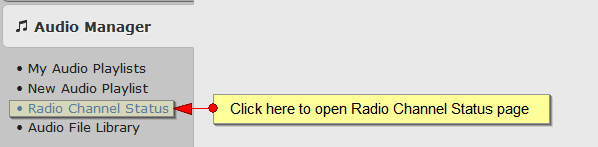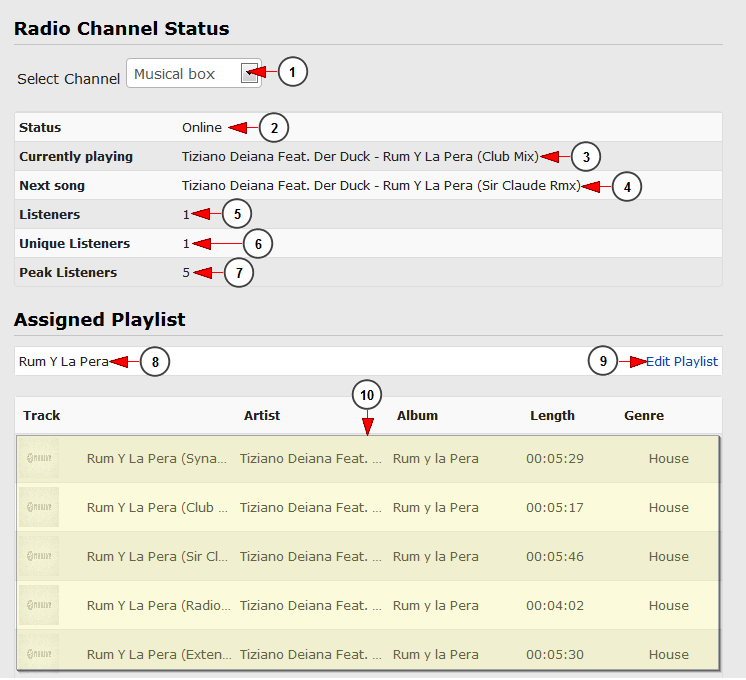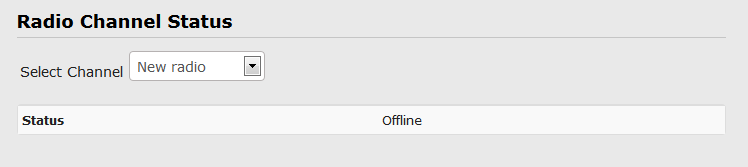In order to check your radio channel status, you will have to click on Audio Manager button from the left side of the Dashboard area:
After the Audio Manager menu tab opens, you will have to click on the Radio Channel Status link:
Once the page opens, you can select the desired radio channel, to see its status details:
After you selected the radio channel, if the channel is online, you will see the details regarding the status and the tracks playing on the radio channel:
1. Click here to select a different radio channel to see its status
2. Here you can see the status of the radio channel: online or offline
3. Here you can see the name of the track playing at that moment
4. Here you can see the name of the track that will play next
5. Here you can see the number of current radio channel listeners
6. Here you can see the number of unique listeners
Note: the number of unique listeners is reported by Shoutcast server as all radio channel listeners connected from different IP addresses. There is always 1 unique radio channel listener reported, represented by the radio channel owner
7. Here you can see the number of peak listeners (the highest number of listeners on, at one time)
8. Here you can see the name of the playlist assigned to the radio channel
9. Click here to edit the details of the playlist
10. Here you can see the tracks of the playlist with details including, the name of the artist, album name, the length of the track and its genre
In case the radio channel is offline, there won’t be any details to be displayed: