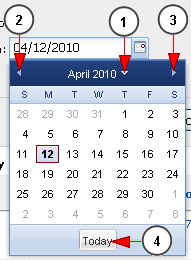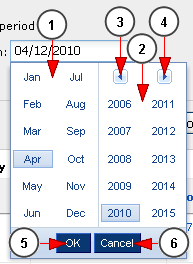Logged in your admin account, click on the Audience report link, under Reports menu:
Once the page opens you can see the channels audience from the system:
1. Click here to view the Radios audience report
2. Click here to show/hide the Audience distribution chart
3. Here you can view the bandwidth usage bar graph for the selected period of time
4. Here you can view the number of listeners line graph for the selected period of time
5. Check this radio button if you want to view the report for a pre-selected period of time
6. From this drop-down you can select the pre-selected period of time for which you want to view the report
7. Check this radio button if you want to view the report for an exact period of time
8. Click here to open the calendar and select the start date for reports
9. Click here to open calendar and select the end date for reports
10. From this drop-down menu you can select the channel owner for which you want to view the reports
11. From this drop-down menu you can select the channel name for which you want to view the reports
12. Click here to view the reports for the desired search criteria
13. Here you can see the period of time for which the reports are listed
14. Here you can view the ID of the radio channel
15. Here you can view the status of the radio channel: enabled or disabled
16. Here you can view the channel name ; by clicking on it you can edit the channel details
17. Here you can view the name of the user that owns the video; by clicking on it you can edit the user account
18. Here you can see the media traffic done on this channel
19. Here you can view the number of listeners the radio channel has
20. Here you can view the pagination index, the number of items found and you can select how many records you want to see displayed on the page
Calendar
If you click on the calendar icon, the pop-up calendar will open and you will be able to select the date:
1. Click here to select the month and the year
2. Click here to go to previous month
3. Click here to go to next month
4. Click here to go to current day
If you click on the arrow from previous point 1 (the arrow near year), you will be able to select the month and the year for the reports period:
1. From here you can select the month
2. From here you can select the year
3. Click here to view the previous years
4. Click here to view the next years
5. Click here to select the highlighted month and year
6. Click here to close the pop-up calendar