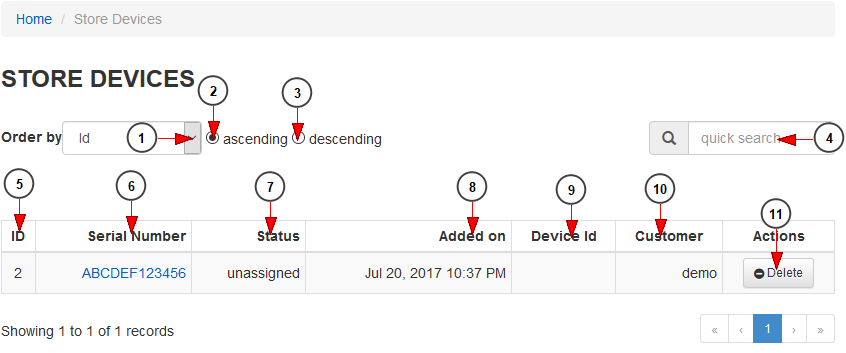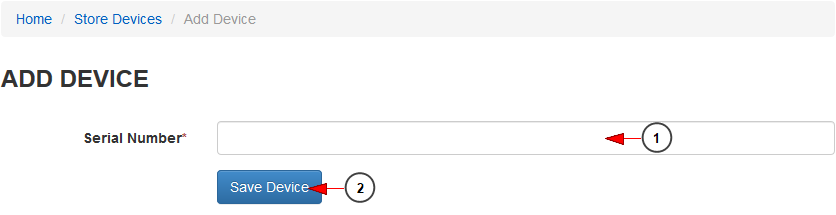The dealers can manage the devices that his store owns on TikiLIVE. In order to do that, once a dealer is logged into his account, when navigating to the dashboard of TikiLIVE website he will click on Store Devices – Store Devices menu link:
This is how the list of devices managed by the dealer is displayed:
1. Click here if you want to filter the devices listing by: listing ID, Serial Number, Device ID
2. Check this radio button to display the devices in ascending order
3. Check this radio button to display the devices in descending order
4. Enter here the item that you want to search on the devices list
5. Here you can see the listing ID of the device
6. Here you can see the Serial Number of the device that is added on store
7. Here you can see the status of the device: assigned or unassigned
8. Here you can see the date when the device was added on the TikiLIVE platform
9. Here you can see the ID of the device
10. Here you can view the customer to which the device is attached
11. Click here to delete the device from the system
The dealer can add new devices on the store. In order to do that he needs to click on the Store Devices – Add Device link:
Once he will land on the Add Device page he needs to add the serial number of the device and save the device:
1. Enter here the serial number of the device you want to add on the system
2. Click here to save the device
After that the devices can be used and assigned to customers.