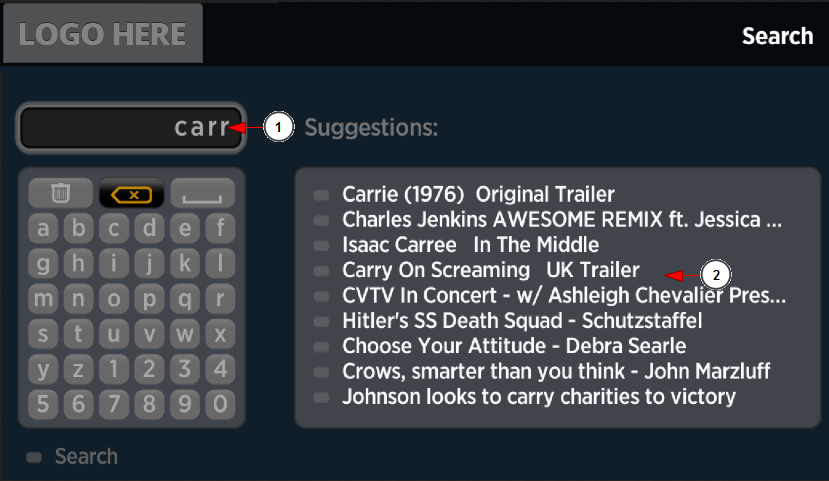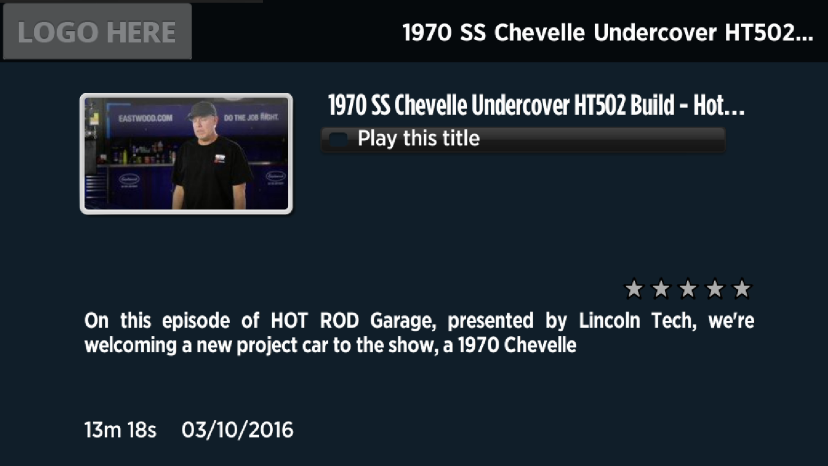Note: Actually the search on Roku Box is searching on video names only
To search for a specific video in Roku box, click on the search icon from the main menu:
The Search page will open and you can insert the name of the video you want to search:
1. Here you can see the text you are entering using the Roku remote control.
2. Using the remote control, move the arrows and click on the desired character:letter or number.
The result of the suggested videos found on the platform will be displayed:
1. Here you can see the text you are searching for.
2. Here you can see the suggestions and the search results. Click on the desire video to access and watch it.
Click on the “Play this title” button in order to watch the video:
Search results display:
- Free Videos will be listed on Roku and can be played from Search section.
- PPV videos will not be listed at all in Search section, but they are available for display using category, last uploaded videos etc.
- Videos attached to a premium or a group channel will be displayed on Search section, but if the user does not have a valid subscription to a Premium or Group channel, they will not be played at all. A “Retrieving….” message will be displayed.
Note: this behavior is normal because it is describing a block for those users who don’t have valid subscriptions to premium or channel group. After a channel subscription will be purchased on TikiLIVE website, the user will be able to access Premium or Channel group VOD content through Search section as well.