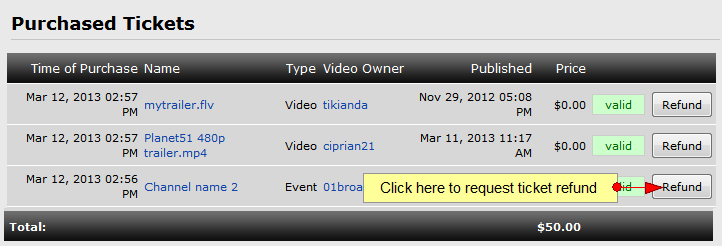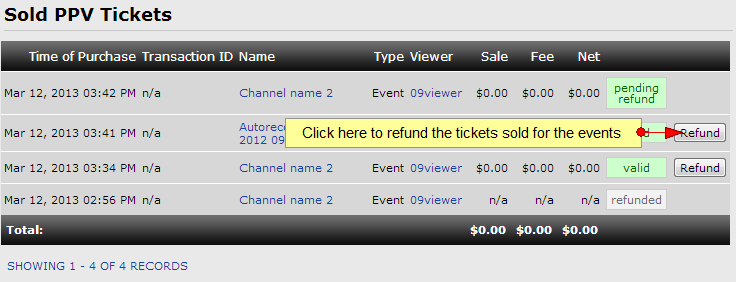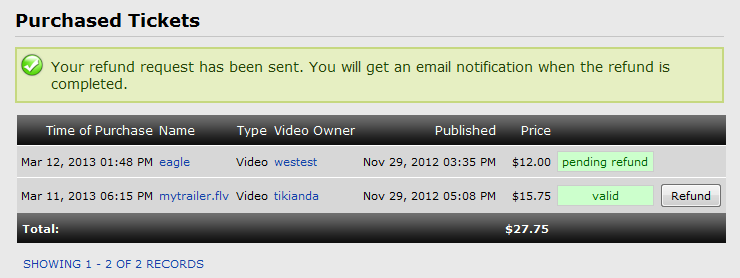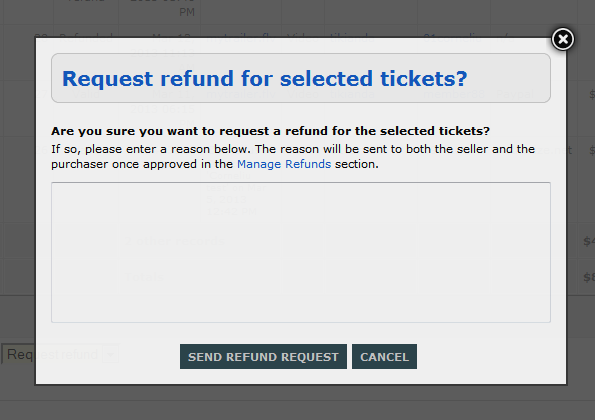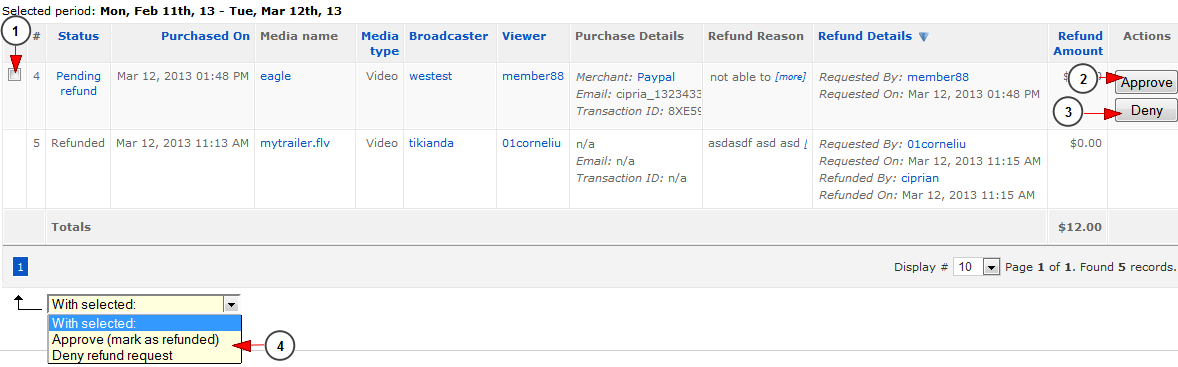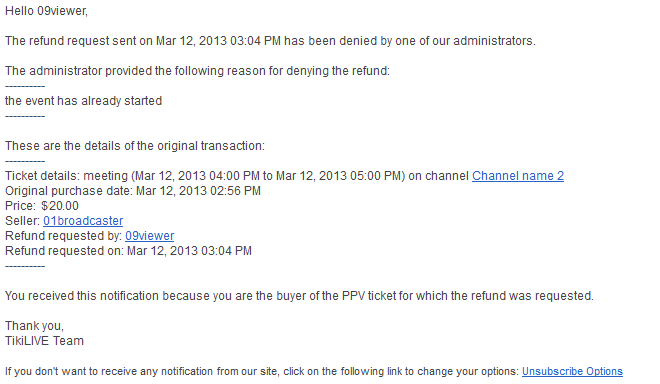The refund requests process in Streaming platform system follows some simple steps, we described in this page:
1. The administrator of the website manages the general refunds settings
2. Viewers, broadcasters or administrators of the website can send refund requests
3. The administrator of the website accepts or denies requests
1. Refunds Settings
The administrator of the website manages the Refunds settings, from Site Settings area:
1. Insert here the number of hours for the refund expiration time limit for PPV videos tickets (the refund expiration limit is calculated from the moment the ticket is purchased)
2. Insert here the number of hours for the refund expiration time limit for PPV events tickets (the refund expiration limit is calculated from the moment the event starts)
2. Refund requests
The refund requests can be made by users of the website or by administrators of the website
Users refund requests
The viewers can request refunds for event bought tickets or bought videos, from Purchased Tickets page:
The broadcasters can ask to refund tickets for events or videos from Sold Tickets page:
Once the users click the Refund button, a pop up window will be displayed and he will be asked to insert a reason for his refund request:
1. Type here a reason for your refund request
2. Click here to send the request
3. Click here to cancel the request
After the request is send, the status of the ticket refund request will be pending, until the administrator accepts or denies the request:
The users will receive an email notification once the administrator accepts or denies his request
The status of the accepted refund request will change into refunded and the viewer will receive the amount he spent in his PayPal account:
Admin refund requests
The administrator can request refunds for sold tickets in the system, from Tickets listing page:
1. Click here to select the tickets you want to refund
2. Click here to request refund for the selected tickets
Once the administrator requests the refund, a pop up window will be displayed and he will be asked to insert a reason for the request:
The admin will have to insert a reason for the request and click the send request button
Note: a refund request for a ticket can be done only once by one user (viewer, broadcaster or admin)
3. Accept or deny requests
The administrator can accept or deny refund requests from Refunds page:
1. Click here to select the pending refund requests you want to accept or deny
2. Click here to approve the pending refund request
3. Click here to deny the pending refund request
4. Here you can select to approve or deny the selected refund requests
Email notification examples
Important: according to the settings done by the administrator of the website in Users email notifications area, the text messages of the email notification can differ and also, the administrators selects who receives the emails: viewers, broadcasters, administrators
- Denied refund request:
- Accepted refund request:
Notes:
- The refunding process takes place in the PayPal account: when the user purchases the ticket, the broadcaster account gets credited with the amount spent by the viewer on the event or the vod
- The viewer’s PayPal account is debited with the same amount. When refund is requested, after being approved by the admin, from Refunds page, money is withdrawn from the PayPal account and sent back to the viewer’s PayPal account