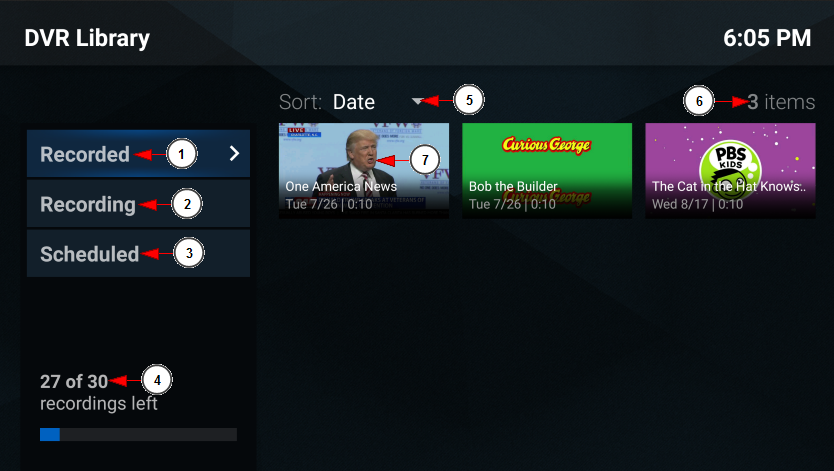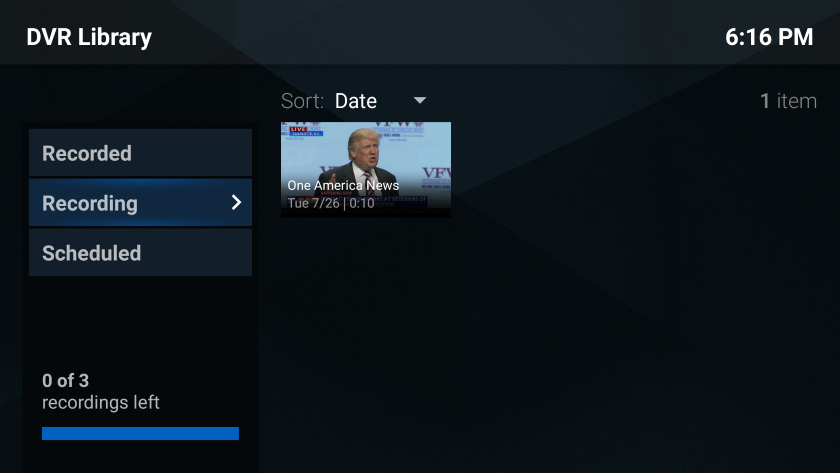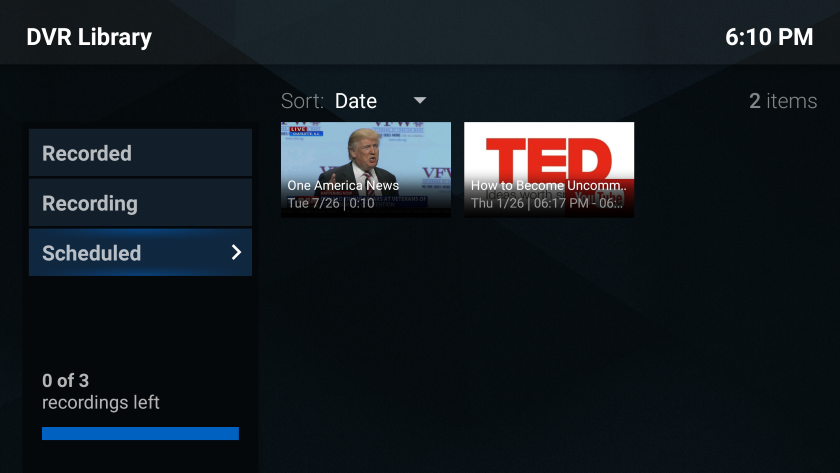From the Android main screen, if you click on the DVR icon, you will land on the DVR Library page:
1. Click here to view the Recorded DVR files from your account – the current tab on which you are
2. Click here to view the DVR files that are currently in recording status
3. Click here to view the DVR files that are scheduled to be recorded on your account
4. Here you can view the number of DVR files that you can have on your account and how many DVR files you have left on the account
5. From the drop-down you can sort the DVR list by date or title
6. Here you can view the number of items displayed on the page – in this case we have 3 DVR files listed
7. Here you can view the thumbnail, title, date and duration of the DVR file
If you click on Recording button you will see the DVR files that are currently in recording status:
Once the record will complete, the files will be displayed on the DVR Recorded list.
If you click on Scheduled button you will see the DVR files that are scheduled to be recorded later (when the program is scheduled):
Once the program starts, the files will be displayed on Recording tab and after the record will complete, the files will be displayed on the DVR Recorded list.